Contents
- The Palette
- Stream Receive
- Music Beds
- Saving Programs
- AppleScripting
- URI Handler
- File Publishing
- TCP/UDP/Serial
© 2007-2020 MacinMindSoftware
Radio Automation and Live Assist Player
Radiologik is meant to be an equally good live assist and full automation DJ for radio so you can walk right in and take over and leave as you wish. 3 hot changeable audio outputs and 1 preview Radiologik DJ's primary is the program queue which essentially uses the first 2 players and the third for tight fits and voiceovers. Equally good: Live or full automation Radiologik is meant to be an equally good live assist and full automation DJ for radio so you can walk right in and take over and leave as you wish. 3 hot changeable audio outputs and 1 preview Radiologik DJ's primary is the program queue which essentially uses the first 2 players and the third for tight.
Latest version of Radiologik is available here:
http://macinmind.com/Radiologik/Download
Online video overview and tutorials:
http://radiologik.com
Questions, bug reports, and feature suggestions can be emailed tojay@macinmind.com
- macOS 10.10 Yosemite or higher (OS X 10.7 - 10.8 for ML version)
- 8GB or more memory recommended
- 1024x768 resolution or better
The interface is designed to give precedence to the most importantthings for radio, in particular large display of remaining time andcolored warnings when time is running out. Time calculation is given alot of importance and so it is calculated for starts and stops of songsinto the future through the Program queue. For instance, adjusting therate actually adjusts the displayed length of the song and how itaffects everything after it instead of just running the seconds faster.You could therefore accurately run your next five songs at a particularrate to meet the news at the top of the hour perfectly by watching theresulting end times in the queue. You can sort the library by songlength or talk time to find a good match for your time constraints.Even multiple selections are added-up to display the total time of theselection.
Holding down the mouse on a menu or moving the window around does notfreeze time display for the players as it does in some other moreexpensive DJing programs. Operations throughout the program are oftendone in independent threads and given specific time priorities toensure the best performance overall. For instance, logging has very lowpriority and audio playing has top priority. With the exception ofRadiologik being unregistered, modal dialogs are used sparingly toensure you don't have a dialog window, and especially not a dialog withno way out but to wait, getting in the way of operating. Importing theentire iTunes/Music Library is optimized for speed without interfering withplayout.
The default resolution for time is 1/10th seconds. Any higherresolution is unreadable while playing and practically imperceptiblefor radio timing.
Radiologik will be developed for Mac-only particularlybecause the need is greater on the Mac for a variety of tools like thisbut also so that I'm not wasting time trying to reproduce features onanother platform and risking a lower common denominator of abilities.The Mac is the best platform for audio and although there are plenty oftools for audio creation, it seems that the area of professional radioproduction software (or really any radio production software) is sparseon the Mac while there are dozens of pretty feature robust radioplayout solutions on windows... but they are Windows.
What Radiologik is not
Radiologik does not cater to the club mix DJ. The DJ itself does notexamine songs to figure how to overlap them, however the scheduler(free in basic mode) has Track Prep to automatically do this and results from this are muchbetter than programs that attempt to do it on the fly. Audio should beprepped for automatic for the best results or unprepped audio can beplayed manually by your own trigger. Radiologik is not meant to looklike a real-world device like a CD player because that design can beconstraining and doesn't always lead to the best interface for the task.But we retain distinct players because we use multiple audiooutputs and it can be important to keep it straight which playout is towhich output on the board. Radiologik does not includesupport for audio units or VST effects, nor does it do streaming. Thiscan already be done very well with products such as Niceast and AudioHijack Pro. Radiologik does not do any particular mixerfunctions. However support is given for mouse wheel faders of allplayers and 4 distinct stereo audio outputs are supported if you wantto run each player to a board input. MIDI control surfaces are alsosupported and those that have motorized faders are not only supportedbut also entertaining for cats.
Dragging
Tracks can be dragged-in from the Finder or iTunes/Music. When dragging-inmultiple tracks, the Finder may not give the order you see but iTunes/Music should in most cases.
iTunes/Music Library import button
One of the fastest ways to get music into the Library is to use the'Import from iTunes/Music' button. If you'd like to restrict which tracks youimport, use a keyword search and/or a playlist to the right of thebutton and press return or hit the 'Import from iTunes/Music' button. It willsearch for tracks matching that field in the Genre, Artist, Album,Name, and Comment. So you could simply bring in asingle Genre by typing that in the field to the left of the iTunes MusicLibrary button and pressing the button. Every time you do this you addto what's in the Library instead of replacing it. The Library ismaintained between launches.
iTunes/Music Playlists
Every list allows you to import an iTunes/Music playlist. The list of iTunes/Musicplaylists is created when Radiologik DJ is launched and can be updatedto reflect changes in actual iTunes/Music playlists by selecting RefreshPlaylist Menus from the File menu.
Radiologik Scheduler
Used for full automation, the scheduler will select tracks from iTunes/Musicplaylists by a script and Radiologik DJ will import a scheduled list oftracks right after the scheduler creates it.
Radiologik DJ Program and Spot List files
Once you have tracks in with the above 4 methods, you can save Save,Add, and Load the first two lists from the File menu.
Add to top/bottom folders
Placing an audio file in the 'Add to top' folder inthe~/Music/Radioloigk folder will have DJ move the file to the 'Added totop' folder and place the track at the top of the queue as next toplay. This might be useful for remotely adding important new tracks forplay as soon as possible. If an outro is at the top of queue, it willadd the track after theoutro.
Similarly placing an audio file in the 'Add to bottom' folder in the~/Music/Radiologik folder will have DJ move the file to 'Added tobottom' and place the track at the end of the queue.
1. Program Queue is a queue of songs that play primarily in the 1st and 2ndplayers, automatically alternating between the two and also the 3rd for voiceoversand short audio files where needed. You can dragre-order the tracks. Tracks play in order from top to bottom. The timescalculated throughout the list take into account overlap timing andrate shifting. You can select multiple tracks to move or delete usingthe shift or command (Apple) keys.
2. Spot [3] operates more like a cart machine where the selected audiofile is the one cued. You can drag re-order the tracks.
3. Library is an internal database library which you can use to quicklyfind songs, preview them, and copy them to either the Program or Spotlists, or drag to the palette buttons if the palette is in its own window.You can select multiple tracks delete or program using the shiftor command (Apple) keys.
All 3 lists are maintained between quitting and launching Radiologik DJ.
Radiologik DJ will update play count and last played date in iTunes/Music ofplayed tracks if in the Log is checked in the Preferences for the audiooutput you use when playing the tracks. This makes smart playlistsuseful for later selecting tracks based on how recently played, etc. iniTunes/Music Smart Playlists.
Pressing the button once plays it. The button will darken and thenlighten from left to right to show the progress. You can also stop thefile by pressing the button again and it will lighten from top tobottom at the rate of the fade set by the fade and finish slider.
Buttons support Finder label colors and these labels can be changedwith a contextual menu (right click). Buttons can be triggered bynumber keys or they can be set to use a MIDI surface (right click toassign). There is a master volume slider at the bottom.The Window button above the Palette Set List allows you to break-out the Palette as its own window which might be useful for Macs with more than one display.Use Stream Receive to rebroadcast another station in the same manner as rebroadcasting a satellite feed in years past.
Stream Receive supports mp3, AAC+ and Vorbis streams. It also supports playing mp3 and m4a files from http or https. Setup a stream profile for each URL. Each stream profile has its own duck, fade duration and publish settings.
Stream metadata can be republished. When playing files it naturally gets the artist, title and album. When playing streams, artist title and album are combined in a single string and must be parsed back. A Parse feature allows you to use a separator to help distinguish artist and title with a default of ' - ' as the separator. Streams also usually contain a genre and a station name. Use the replacement tags and constants to create the publishing you want.
Streams can be started, stopped or swieched as a track action which can be set to tracks in the program queue and also set in Scheduler. Below is the Track Action window in DJ showing the stream and then the Scheduler Program Script settings for stream.
When the 'Duck for palette & players' is checked, the stream receive becomes secondary to any locally played content. The intent here is to duck for short local content such as local identification and branding while playing a stream. Such an ID could be a single pick of a track from Scheduler with an interupt at the time you want the local ID or branding played and the stream will duck for the locally played content and return the volume when the local track finishes.
Use the Track Prep feature of Radiologik Schedulerto prep all the tracks you select in iTunes/Music for a very professionalradio segue sound for most songs and other tracks. This feature isincluded as part of the free features of Radiologik Scheduler Basic.For more on this, see the documentation on Scheduler in its help menuor on the web here.
Edit the actual audio files (alternative)
- Use your favorite audio editor. (I like Amadeus and Fission)
- Normalize. You can also use iVolume to set the loudnesslevels which might be easier than doing normalization of all of yourtracks. See below.
- Remove any silence from the beginning
- Cold endings should leave silence nearly equal to theoverlap time. I would use 1.5 seconds of silence for 1.8 overlap.
- Slow fade songs should have the fades accelerated byremoving a portion of the ending and fading more quickly from a givenpoint. I like about 3-4 seconds of linear fade from a point where thesong has already begun to fade.
Use Radiologik's Track Properties (manualor touch-up from Track Prep)
If you cannot open the track in an audio editor such as abovebecause it is perhaps an iTunes/Music protected song, you can set the start,stop, fade-in and fade-out values by selecting the track anywhere inRadiologik and selecting Track Properties from the Edit menu orclicking the Properties button in the bottom right of the window.
When the overlap is set to default, the overlap in the preferences isused. You can also set an overlap from 0 to 10 seconds just for thistrack. Overlap is the trigger for the next track to start. The TimeAnnounce feature from the scheduler makes use of thisby setting the overlap to 0 so that no matter what the overlap is inthe preferences, the time announce will play completely and meet thenext track correctly.
Playback and scrubbing
If this Mac is on the air, you can have the track propertiesplayer playback to an off-air output if you have the audio hardware todo that. If you drag the mouse across the timeline waveform, you willhear the audio scrubbed. If you hold the mouse in one place for asecond, it will change to a finer scrubbing.
Set the Ramp
The Ramp is the time in the beginning of the track when anannouncer can speak. For live DJ'ing it is an aid which is displayed asa countdown timer. For automation, the scheduler uses this time to aidit in determining how to fit automatic voice tracking. You can set theRamp by pressing the Ramp button on any player.
Set the Logo
Logos are times when the palette player will be used while this trackis playing. This is useful particularly for longer tracks where youneed to brand the audio with your ID or moniker during the track. Thepalette player rotates through all its items for this track and othertracks that specify this palette. Usually you'll want Duck checked onthe palette so that it ducks the main track while it plays the paletteitem. Each track can specify one of the nine palettes to use using thepopup menu on the far right of the track properties window.
Hint & BPM
The Hint field can be used to store up to 32 characters which willthen be displayed in the lower left portion of the player. The Hint can be usedas the clue to the DJ as to how the track will end and for other information.You pick what you likesuch as 'COLD' for a cold ending or FADE for a song that fades down forthe end. Here the Hint 'COLD' is shown as it is displayed at thebottom left of a player. BPM is also read from the tags of the audiofiles and displayed here.
With Auto OFF, Radiologik is made sure to be the front application atthe 20 second from finish mark of a file. It changes the time box fileposition to yellow at 20 seconds
At 15 seconds from finish it changes the file position indicator of thefile to blinking red and then solid red at 5 seconds from finish.
You can adjust the current time position of any audio file by draggingor clicking in the time box of any player. The position is changed whenyou let go of the mouse button.
Each player has output toggle buttons to determine which sound outputto use for the player. The button audio outputs and names can be set inthe preferences. This way you can direct each output to a particularmixer channel on a mixer board and control the fades directly there ifyou want. Use the Audio I/O tab in the preferences to setup your audiooutputs. You can pick the different channel pairs from multiple channeldevices on devices such as the M-Audio Firewire 410, the MOTUUltralight, or most any USB or Firewire multichannel audio interface.You can set up to 4 discrete output pairs, 3 which are switchable onthe main window for the 3 main players and palette player and onededicated to off air for the library player and track properties windowplayback.
Volume can be adjusted manually a few ways. Although you can obviouslymove the volume slider, you can also use the mouse wheel when over anyplayer. Mousing over any player and using the mouse wheel adjusts thevolume for all players if for instance you want to duck all audio tospeak. You can also adjust the volume per player by clicking anywherein the colored portion of the player (green, blue, red). The playerwill get a blue highlight around it to indicate you are controlling thevolume for that player alone with the mouse wheel. Click on the playeragain to remove the highlight.
You can also control volume, rate, and all of the Functions in theFunction menu using a MIDI controller. For instance, the BehringerBCF2000 has motorized sliding faders and works very well. Radiologikworks with MIDI controllers in both directions.
Single key shortcuts can be viewed from the Keyboard Reference windowand can be set in the preferences.
In addition, all of these shortcuts are also available from theFunctions menu. You can use the Keyboard item in System Preferences toset key shortcuts for any of these menus such as the F5 key to startprogram.
When pressing the key to program a track from the Library or Spot list,hold down the Shift Key to place it at the top of the queue.
Holding down the control key while starting a player will temporarilyreverse the fade finish other player option in the preferences.Auto plays the next song in queue overlapping by the amount specifiedin the preferences. By default this is 1.8 seconds. You need to prepyour audio to work with the overlaps for auto to sound best. In manualyou start each song yourself. With both Auto ON or OFF, you can firethe next song yourself when you want. There is an option in thePreferences to fade the previous song when starting a song which worksin both modes.
Auto ON resets volume and rate for each player when a new file isloaded.
Auto OFF leaves player volume and rate alone for each player as set
You can make it so rate is not reset by changing the Advancedpreference ResetPitchWhenAuto to false
By the default colors in preferences:
- Auto ON, cued songs are blue
- Auto OFF, cued songs are red
In the program list there is a checkbox in the very right corner namedVO. Just to the right of that is the player indicator which shows whichplayer this track will be played in.
When this box is checked, the track is loaded into player 3 alongsidethe next track in the program.
A voiceover introduces the next track andwill use the ramp of the next track to determine if and how tovoiceover the actual track this way:
- If the ramp is 0, then there's no overlap.
- If the ramp is less time than the intro,then the intro starts first and overlaps only as much as the ramp soyou get a perfect finish of the intro at the end of the ramp at thepost.
- If the ramp is longer than the intro, thenthe intro and the song start at the same time and intro ends and thesong fades up before the end of the ramp (the post).
Manually Ducking
You can duck the 3 main players by using the Duck button or theshortcut key for it which is by default the 'M' key. Pressing it againturns off the duck. This ducking does not duck the library player, thetrack properties player, or any of the palette players.
If you place a track after avoiceover with the last characters -bedat the end of the artist, title, or album tag or use the Hint bed in the track properties, thattrack will be a music bed and play at ducked volume until a few secondsat then end when it will fade up and end or fade up and fade down.
If the music bed track is longer than the voiceover, it will beadjusted to fit the voiceover.
If the music bed track is shorter than the voiceover, it will startpartway into the voiceover so that it ends just a few seconds after thevoiceover.
Line In can be turned on using the button or keyboard shortcut (L isdefault) or by a MIDI control surface. It can also be turned on using aTrack Action. That Track Action can be assigned to a specific interrupttime by DJ or set by Scheduler.Use Finder Color Labels/Tags on your files and Radiologik will use thatcolor for those items in your Program Queue and Spot list.
You can also right click on a track in any list or in the paletteplayer to change the track Label/Tag color.
You can use actions to set the schedule interrupt time for a track inthe program. The track will play at the specified time regardless ofeverything else. If nothing is playing, it will start the track and ifin Auto, it will continue to play subsequent tracks. If something isalready playing in queue, it will fade that track and start playing thetrack with the interrupt time. If the program queue runs out before theinterrupt time, the track will not be played until the scheduled time.
You can also set ID checkbox to tell the Station ID button thatthe station has ID'd for the hour when this track is played.
The Line in can be turned on and off as a track action
Each program track can be set to change the preference set. The actualpreference set is not changed until that track begins playing and isapplied to it and all following tracks without affecting precedingtracks such as a fading track that might still be playing.
Each program track can also be set to run an AppleScript from the~/Music/Radiologik/Scripts/ folder. See AppleScripting.
An internet audio stream can be started using the stream profile name or a playing stream can be stopped.
And the Studio Timer at the top left of the Radiologik DJ window can be set to start the Studio Timer with this track action when the track playsYou can save programs from the file menu. This will save either yourwhole queue or if you have a selection, you can choose t save just theselected tracks as a program which you then load later. In the savedialog you are also given the choice to save as a program file or as aportable program bundle. If you choose a program file, you areessentially saving a list that references the audio files along withany setting you made to track actions. If you choose to save as aportable program bundle, all of your audio files are collected into thefile. This allows you to save a program and take it to another Mac withRadiologik DJ without worrying whether the files are on that Mac.
In this case players 2 and 3 are cued and you'll see the playerassignment something like this:
You can open preferences from the Radiologik menu.
Preference Sets
All settings in preferences can be kept in different sets whichyou can name. These different preferences are stored in separate filesin the Finder which you can rename or delete. This can be useful if forinstance you would like a different overlap setting for each format onyour station which the scheduler can then change at the appropriatetime, or if different DJs like different keyboard settings.
General
Here you can set the various timings. The effect of thesesettings are various and described elsewhere in this document.
Auto on at startup puts Radiologik mode on regardless of whether it wason when it was last quit. Restore playing at startup puts Radiologikback to playing exactly what was playing in program when it was lastquit.
Play Logos will play palette items in order at certaintime intervals if the tracks exceeds the length you specified. This canbe a way to get your moniker or some message into long audio files. Youcan also specify exact Logo times in a particular file in track properties in which case only thoseare used.
Automatically check for updates checks for new versions of RadiologikDJ no more than once a day.
Audio I/O
Here you can set the devices and names for the audio outputsthat are selectable above each player as well as choose a Libraryplayer output.
Log and Publish can be toggled per output.
Radiologic Dj Broadcasting Network
Logwill log to the Log tab and to~/Library/Logs/Radiologik/Play Logs/.
In order to register the songs played with iTunes/Music, you'll need Log onfor that output.
Publish needs to be on for the track to show in the topof the Radiologik window and to be published to all the publishingoutlets on the Publishing pane in the preferences.
Register played tracks with iTunes/Music when logging theplayer output will increment the play count and update the last playeddate in iTunes/Music if log is turned on for the output used on the Audio I/Opreference tab. It does so by doing a quick search on matching artist,album and track name for songs with ID3 data and just for track namefor other files.
The next three tabs allow you to set keyboard shortcuts, MIDIcontrollers, and interface appearance.
For the next panes see Publishing, Uploadingand Global Preferences
The program queue shows published tracks in bold for the Artist - Title.
Clicking the timer icon at the top left of the DJ window provides a window where you set set, start and stop the studio timer.
The Studio Timer can also be started with a Track Action which can be set by double-clicking a track in the program queue or set in a Scheduler script.
The top right corner of the DJ window ID button displays time in relation to the top of the hour.
If you set a TimeOffset inPreferences-->Advanced, your air-time with the delay is shown above the ID button.
The program remaining time at the bottom left of the DJ window also calculates how the program queue relates to the studio timer and the top of the hour
Scriptable
To see how Radiologik DJ is scriptable, open AppleScript Editor from/Applications/Utilities and drag Radiologik DJ's icon from the Finderover AppleScript Editor. Commands to control some functions and getsome information from Radiologik DJ and to send serial and TCP/IPcommands to other devices and software are documented in thatdictionary.
Track Action Scripts
You can attach a script to a track action. Scripts for this canbe created in ~/Music/Radiologik/Scripts/. Scripts fire when the trackstarts. It's suggested you just make your own in AppleScript Editor,name them whatever you like and place them there. Just don't use the reserved DJEvent- at the start of the script file name. DJEvents scripts are specially fired for the events they describe below.
DJ Events AppleScripts
These scripts are special in that they execute for certain conditions or events and do not appear in AppleScript menus in DJ or Scheduler. You canedit these Applescripts located in ~/Music/Radiologik/Scripts/.These scripts contain some examples which you can uncomment by removing theleading '--' from each line.
This one fires when DJ is launched:
DJEvent-DJLaunched
These act on failures:
DJEvent-NothingPlaying-AutoIsOff (fires after 2 seconds) Example turns auto back on
DJEvent-NothingPlaying-NothingInQueue (fires after 4 seconds) Example loads a program file
DJEvent-NothingPlaying-InterruptInFuture (fires after 6 seconds) Example starts playing iTunes playlist
DJEvent-ProgramQueueEmptyIn30Seconds Exampleloads iTunes playlist
DJEvent-PlayingSilenceFor8Seconds ThisApplescript is run when one of the three main players is playing andthere's nothing on the meters for 8 seconds and the volume is not setto 0 for that player. Example runsStartProgram true
DJEvent-PlayingSilenceFor20SecondsExample runs StartProgram true
This one fires every time a track is logged:
DJEvent-TrackLogged Example stopsiTunes
This one fires everytime the item after 'Now:' at the top of the windowchanges
DJEvent-NowPlayingChanged Example uploads a web file to a web server
Only these DJEvents that are created by Radiologik can be used. You cannot and should not make up new scripts starting with DJEvent- as these simply won't show in menus and will not be executed since they are not part of the predefined events.
<p>Add this song to top of Radiologik DJ queue: <a href='rldj:atop?/Volumes/Storage/Storage/Music/ModernMix/iTunes Media/Music/Yuri Kane/Right Back/01 Right Back (Radio Edit).mp3'>Right Back (Radio Edit)</a>
</p>
<p>Add this song to bottom of Radiologik DJ queue: <a href='rldj:abot?/Volumes/Storage/Storage/Music/ModernMix/iTunes Media/Music/Mike Foyle & Surpresa/2012-10 Radio Singles/Placebo.mp3'>Placebo</a>
</p>
LadioCastcan encode MP3, AAC-HE (AAC+), and various Ogg formats and stream to an icecast,shoutcast, or RMTP server but it doesn't contain it's own icecast or shoutcast server. Soyou either need an icecast or shoutcast provider or you need to download shoutcast or the sourcefor icecast and install it yourself. It does allow you to stream AAC-HEwhich can provide the same quality as mp3 streaming at half thebit-rate. LadioCast is free.
Install an audio routing deviceand have DJ send out to that audio device. Then use that asthe audio device for DJ's output and for LadioCast's input.
To get metadata to LadioCast, in DJ versions 2018.5.1 and higher, go in Radiologik DJ's Preferences-->Publishing and check 'LadioCast'.
Audio HiJack
Audio Hijack 3.5 and higher has a Broadcast output. With Audio HiJack you can visually design an audio chain including multiple sources, effects & procesing, and outputs. Audio can be captured from audio devices or directly from Radiologik DJ. Audio Hijack encodesAAC (AAC-HE at low bitrates such as 64Kbps) and MP3 and can send to both icecast and shoutcast servers.
To Publish track metadata to Audio Hijack, turn on 'Audio Hijack/Nicecast' in Preferences--Publishing.
butt (broadcast using this tool)
butt is afree stream encoder that supports mp3, AAC+, Ogg-Vorbis and Opus. It also doesn't have anicecast server but you can use it to send to one or shoutcast. To getaudio to from DJ to butt, use an audio routing device
butt can get its meta data from a text file for which you specify thelocation in butt's interface. For this you can make a text file in~/Music/Radiologik/Web/Templates/butt and add the text:
or whatever metadata replacement tags or literal text youwant to that text file and save. Then point butt to the file~/Music/Radiologik/Web/butt
Audio Routing
To get audio from DJ to another applications such asLadiocast or butt, install BlackHole (free) or Soundflower(free) or for much more sophisticated features, Loopback (pay)and have DJ send out on one of these audio devices. Then use the same device for the source audiofor that application that is capturing the audio. butt doesn't havea monitor for the audio it captures like LadioCast or Audio HiJack 3.5 and up.
Audio Processing
Audio HiJack has audio effects built-in. If you do need audio effects in software for Ladiocast or butt or other purpose, you can use AU Lab. Route audio to it through audio routing deviceout the Mac, through a mixer maybe, and back into the Mac to a stream encoder. Oruse Loopback for multiple virtual audio devices and routing all within the Mac.
icecast
icecast is a streaming server you can run on your Mac if you don't have a stream host service to send your audio to through any of the above encoders.
Installing icecast:
- Install homebrew if you don't have it already. In the terminal:/usr/bin/ruby -e '$(curl -fsSL https://raw.githubusercontent.com/Homebrew/install/master/install)'
- Install icecast:brew install icecast
- It works with default config User 'source' password of 'hackme' on port 8000 but you can edit it for new password and much more:In Finder do Go menu--Go to Folder (Cmd-Shift-G) and enter /usrand then navigate to /usr/local/Cellar/icecast/2.4.3/etc/icecast.xmlEdit that in TextEdit if you like
- Run icecast in terminal:/usr/local/Cellar/icecast/2.4.3/bin/icecast -c /usr/local/Cellar/icecast/2.4.3/etc/icecast.xmlVersion may vary.
If you don't edit the icecast.xml, point the encoder (Audio Hijack, Ladiocast, or butt) to:
Host or address: 127.0.0.1
Port: 8000
User: sourcePassword: hackme
You can makeup a mount such as 'listen'
Then connect with iTunes, Music, VLC or whatever receiver at http://127.0.0.1:8000/listen
For remote listening change 127.0.0.1 to the actual local or public IP, etc.
- Run Radiologik DJ's audio output to the mixer
- Connect your mic(s) to the mixer
- Run an output of the mixer back into an audio input on theMac
- Set Ladiocast or butt (or other encoder) to use audio input of theMac as source
- Now you can control your audio levels for player and micwith the mixer
- Install an audio routing device (BlackHole, Soundflower, or Loopback)
- Set Ladiocast or butt (or other encoder) to useaudio input to that audio routing device
- Run Radiologik DJ's Preferences-->Audio on-air outputto that audio routing device
- Set Line In to your Mic's audio input
- Set Line Out to that audio routing device
- You can use the Line In button in DJ to turn your Mic onand off
For internet streams in the U.S., consider using Live365 as they can server your stream and take care of all of the reporting and royalty payments relieving you of the legal worries.
What is published shows in the top of theRadiologik DJ window.
When nothing is playing you can set that text in Publishing Default to be your station nameand you can have it be different for different programs by settingdifferent text for different preference sets.
Use the format field to set how the metadata is constructed for sending toLadioCast, Twitter, and Messages status.
For Twitter you can choose to include album artwork in the tweet and you can choose to throttle the number of tweets to every nth. Default is 1 which is to tweet every.Use a higher number to tweetevery 2nd, 3rd, or nth track.
Along with File publishing you can enable saving of artwork files. Customize the size andquality fields. Size range is 25-600px, default 200px. The quality rangeis up to 100 but it is advisable to use a range of between 75 - 100, default is 75.
File Publishing
With the checkbox Files on inPreferences-->Publishing, Radiologik periodically reads in filesfrom ~/Music/Radiologik/Web/Templates/ and outputs the same named filesto ~/Music/Radiologik/Web/, replacing all tags with current data fromDJ. These can be elements in any text file you like for use on the webor other purposes. These files can have extensions like .html, .txt,.xml, etc. All text is written out in UTF8 encoding.
Use these tags in your plain textfile:
<rl-title>
<rl-album>
<rl-comment>
<rl-composer>
<rl-genre>
<rl-year>
<rl-ISRC>
<rl-publisher>
<rl-grouping>
<rl-path>, the POSIX path to the audio file playing
<rl-duration>, in total seconds taking start and end trims intoconsideration
<rl-duration>, using the variations described below of -00 or +01 or -03 will give hh:mm:ss without leading hours. eg. <rl-duration-00> might give 4:23.
<rl-starttime>, the time the track started in YYYY-MM-DD HH:MM:SS
<rl-persistentid>, the iTunes/Music persistent id
You can also use variations to get past tracks and future tracksfor all of the above replacements tags. For instance use<rl-title-01> to get the most recently played title. Use<rl-artist+02> to get the artist two tracks in the future. Youcanuse this to get information for up to 9 upcoming tracks and up to 19past tracks.
The following tags don't use these numbered variations:
<rl-pref>, this one is the name of your preference set soyoucan make this correspond to your programming
<rl-nextpref>, this gets the name of the next preference set inqueue within the next 10 tracks
<rl-schedulerprogram>, displays the Scheduler program name
<rl-schedulerprogramandtime>, displays the Scheduler program name and time
<rl-queueremaining>, displays the remaining queuetime in[H:]MM:SS
<rl-queueendtime>, displays the ending time for the queueinH:MM:SS [AM/PM/24Hr]
Default album art can be set by placing aDefaultAlbumArt.jpg file in ~/Music/Radiologik/
Backwards compatibility: Tags without the <rl- prefix are stillsupported like <artist> and will work as long as no <rl-prefixes are found in the template. The <rl- prefix was added in2014.2.1 to avoid conflicts with some XML formats requiring some of thetags DJ was using as replacement tags.
Album art jpegs at 200px are saved to ~/Music/Radiologik/Web/albumart/.The output size can be changed in Preferences-->Advanced. Thecurrent art is art-00.jpg. Future art is art+01.jpg and higher numbersup to art+10.jpg for future tracks and art-01.jpg up toart-20.jpg for past tracks.
Uploading
With Radiologik DJ 2018.6.1 and later, you can use the Upload pane of the preferenes to upload any files published by File publising in the ~/Music/Radiologik/Web folder and art from the contained albumart folder to your website using ftp, or sftp. For best efficiency, only check the boxes for those items you want uploaded.
You can also use the DJ Event AppleScript~/Music/Radiologik/Scripts/DJEvent-NowPlayingChanged to place anAppleScript that will upload whatever files you like to your webserver.This script only executes when the now playing has changed. An exampleis provided in the script as it is installed that you can uncomment andadjust.
GET URL & Format
In the Preferences-->Publishing for GET URL you can supply aurl that can be used to send track info to a server via http or https.
Format is where you can define the contruction of metadata to LadioCast, Twitter, Messages.
GET URL & Format use the same replacement tags as TCP/UDP & Serial publishing defined above with the exception of line endings. The following tags are available:
<a> = artist
<l> = album
<c> = comment
<grp> = grouping
<g> = genre
<comp> = composer
<p> = publisher
<i> = ISRC
<y> = year
<dpub> = True or False for whether this is default publishing
<s> or <d> = duration in seconds
<s-XX> = duration in seconds subtracting XX. eg. <s-05> or <s-20> subtracts 5 or 20 seconds
<ms> = duration in MM:SS format
<hms> = duration in HH:MM:SS format
<dms> = duration in milliseconds (1/1000th of a second) in 12-digit format.
http://localhost:8181/?artist=<a>&title=<t>&songtype=S&duration=<dms>
e.g. for Icecast 2.3.3-kh9:
http://user:pass@localhost:8001/admin/metadata.xsl?song=<a>%20-%20<t>&mount=%2Fmount&mode=updinfo&charset=UTF-8
TCP/UDP/Serial
Use TCP/UDP & Serial in Preferences-->Publishing to setup outputs toserial devices, TCP or UDP devices such as RDS or software such as streamingsoftware on another computer. Use the text command line there and usethe following replacement tags in that command text to send metadataand other information. Several other tags also work for Twitter, IM, etc. You can use a mixture of whatever constants and these dynamic tags. The following tags are available:
<a> = artist
<l> = album
<c> = comment
<grp> = grouping
<g> = genre
<comp> = composer
<p> = publisher
<i> = ISRC
<y> = year
<dpub> = True or False for whether this is default publishing
<s> or <d> = duration in seconds
<s-XX> = duration in seconds subtracting XX. eg. <s-05> or <s-20> subtracts 5 or 20 seconds
<ms> = duration in MM:SS format
<hms> = duration in HH:MM:SS format
<dms> = duration in milliseconds (1/1000th of a second) in 12-digit format.
n or |n = line feed
|| = carriage return terminated new line with 250ms delay, serial and TCP only
If you would like the best sounding transitions between trackswith Auto On, try using Track Prep in Scheduler (Basic is free). Itallows you to select tracks in iTunes/Music to be analyzed for besttransitions with parameters and presets you can set for the style youwish from heavy overlap to even spacing. There is nothing else on theMac that does automatic transitions better.
Mojave introduced the need for approval of some actions Radiologik DJ and Scheduler use to communicate with each other and iTunes/Music and also for access to the audio inputs. In System Preferences--Security & Privacy--Privacy--Automation, make sure checkboxes are on for anything Radiologik. Also make sure checkboxes are also on for Radiologik in Microphone
Don'toverload the Program Queue
It is best to keep the number of tracks in programqueue to less than 50 if possible. This is particularly an issue onolder Macs when too many items in queue will slow performance of theinterface. If you need many hours of material in queue, use RadiologikScheduler (Basic is free) to add items to the queue each hour
Turn Time Machine off
After a long period of time backing up, Time Machine can become verydisk-intensive with the hourly backups--enough that it can take longerto do maintenance than actual copying of files and enough where itaffects playback. Turn Time Machine off and consider using ChronoSyncor Carbon Copy Clonerto do backups daily at the least listened hours of the day.
Keep Mac Awake and Disks Spinning
In Energy Saver, make sure the Computer sleep time is Never andthe Put hard disks to sleep when possible is unchecked. It isokay to have the display sleep.
Memory
Disk swapping memory can cause performance issues. To checkmemory performance, open /Applications/Utilities/Activity Monitor andlook at System Memory. Page outs are best at 0 bytes or a very smallnumber compared to page ins such as a few MB or less. High page ins areokay. If page outs are high, either run less memory heavy applicationsat once or add memory. In Mavericks 10.9 and up, look at memorypressure. It should be green.
Network Publishing
If Radiologik freezes for long periods of time and publishing is on forTwitter, TuneIn, or Last.fm, try turning these off to see if thisresolves the freezing. There might be a networking problem preventingthese from working that needs to be fixed.
Headless Mini
Observed on Late 2012 mini running Mountain Lion: The mini will notperform as well with no display attached. A good solution is to attachan HDMI headless adapter. Seeblog post here.
Rebuild iTunes database needed
The symptom is a pause a couple seconds after starting each track. Totest if this is the cause, turn off this option: Preferences-->AudioI/O-->Register Tracks Played with iTunes…'. If this fixes theproblem then try rebuilding the iTunes database http://support.apple.com/kb/HT1451
No important information should be lost in this such as last played,playcounts, ratings, etc.
Then turn the preference back on to see if the issue is fixed.
Clear Library and Play History
There have been a couple rare cases where clearing the PlayHistory would resolve hesitations on transitions. Go to the PlayHistory tab and the use the Clear List button. You can also tryclearing the Library and re-importing.
Other performance options for older Macs
You may find performance faster if you turn off Waveform inPreferences, Appearance
If you don't use the files published to ~/Music/Radiologik/Web, turnoff Web in Preferences, Publishing
DJ & Schedulerseeing out-of-date tracks and playlists from iTunes
iTunes can stop updating it's XML file. Since Scheduler and DJuse this to know the current state of iTunes Library, having this stuckin the past can cause a slew of problems from no rotation, not seeingnew tracks, trying to get tracks that don't exist, not seeing newplaylists, seeing old deleted playlists, etc.
Look at ~/Music/iTunes/iTunes Library.xml (sometimes iTunes MusicLibrary.xml) in the Finder and see what the modification date is on it.It should be very recent. If not, note the date, show all songs iniTunes and list them by date added. Look for songs added right afterthat XML file modification date for odd characters in any of the fieldsfrom artist, title, album, composer, comment, etc. If you find oddcharacters like , remove them. You'llknow you're successful when the XML file is updated more recently. Ifyou had 'iTunes Music Library.xml', iTunes might startwriting-out the new working xml file as 'iTunes Library.xml' leavingthe old one with the old date there. That old one can then be trashed.
Automatically recoverfrom a DJ crash:
- With Radiologik Scheduler running, go in Scheduler'spreferences and turn on 'Make sure DJ is always running'.
- Open Terminal and enter 'defaults writecom.apple.CrashReporter DialogType server' without quotes and return.This will keep crash reports from showing while still logging them toConsole.
Particularly true with older versions of iTunes, don't let iTunes doautomatic checks for updates. It leaves a dialog up that preventsRadiologik from communicating with iTunes. This option is at the bottomof the iTunes preferences window on the General pane.
iTunes/Music Last Played
Radiologik DJ will mark tracks played in iTunes/Music under these conditions:
- In Preferences-->Audio I/O, ensure Log is checked forthe output you use for broadcasting.
- In Preferences-->Audio I/O, ensure Register playedtracks with iTunes/Music when logging the player output is checked.
- On Mojave and higher, in System Preferences--Security & Privacy--Automation, make sure Radiologik DJ has a check for iTunes or Music.
Maintenance and search and replace AppleScripts for iTunes/Music areavailable at Doug's AppleScripts for iTunes/MusicCrash Reports
If Radiologik quits unexpectedly, it may create a crash report that youcan email that will help determine the source of the problem to find asolution. Use Console in /Applications/Utilities/ to show log list anddepending on OS X version it will be in either User Reports, User Diagnostic Reports,or ~/Library/Logs/CrashReporter. Look for files beginning withRadiologik. You can drag the item right from the list to produce filethat can be emailed.
Logs
Radiologik keeps logs in ~/Library/Logs/Radiologik/ which you canview in Radiologik Scheduler--Logs--Browse All. An Errors.log may reveal issuesand that can be emailed. If you have issues with Scheduling andplayback, sending a log for the day from both Scheduler and andPlay Logs is very helpful in showing what issue you might behaving such as with how a Scheduler script executed.
Unless it is indicated in the logs, report the version of Radiologik DJand Scheduler, OS X version, and which model Mac and any other relevantinformation.
Email to jay at macinmind dot com.
Turn file sharing on on both Macs andhave the username and password saved for each to access the othersactive user home folder so that they can be mounted by eitherautomatically without a dialog.
These folders need to be shared from the DJ Mac to the Scheduler Mac.The original should be on the DJ Mac. On the Scheduler Mac, make analias from these folders from the mounted DJ shared home folder to thesame relative location on the Scheduler Mac:
~/Music/Radiologik/This folder should should be shared from the Scheduler Mac tothe DJ Mac. Original should be on Scheduler Mac. On the DJ Mac, make analias from this folder from the mounted Scheduler shared home folder tothe same relative location the Scheduler Mac.
~/Library/Preferences/Radiologik/
~/Library/Logs/Radiologik/~/Library/ is hidden in 10.7 and up. From the homefolder you can enter this using Go menu-->Go to folder…(Cmd-Shift-G) and enter Library.
~/Music/iTunes/
To have Radiologik get the iTunes XML paths corrected so it canimport playlists, import into DJ's Library, and receive corrected pathsfrom Scheduler, open the preferences to the Global pane. Look for theitem LibraryPathReplace
For example, to get
to properly be
use the following value:
Now you can successfully import your iTunes library into RadiologikDJ's library using the 'iTunes Library' button.
3. Remote iTunes
DJ needs to mark tracks played in iTuneson the Scheduler Mac. We can do this with Remote Apple Events.
1. On the Scheduler Mac, open System Preferences, click Sharing, thenturn on Remote Apple Events. Set access as you see fit. Restart thisMac to get this working properly.
2. On the DJ Mac in Radiologik DJ, open the preferences to the Advancedpane. Find the item RemoteiTunesMacand set it so it has the information for your remote Mac in the formatlike this:
eg.admin:pass123@LibraryMacMini.local
Radiologik DJ on one Mac should now marks songs as played in iTunes onthe Scheduler Mac.
4. Run a second copy of DJ onthe remote scheduling Mac
We can use this same preference to indicate that we should use analternate to ~/Music/Radiologik/ for a second copy of DJ to run whilethe main folder is shared between two Macs.
On the scheduling Mac, open the preferences to the Global pane and findthe item RemoteiTunesMac andset it so it has the information for your remote Mac in the format likethis:
Quit DJ and relaunch. Radiologik DJ on this computer will now use thefolder ~/Library/Radiologik Local/ and that will then eliminate thepotential for conflicts with two copies of Radiologik DJ accessing thesame folder.
5. Preparing Scheduler preferences for DJon separate Mac
To prevent Scheduler from attempting tolaunch DJ on the same Mac as Scheduler is running, in the preferencesfor Scheduler, turn off the option 'Make sure DJ is always running'.That will prevent Scheduler from attempting to launch DJ anytime itfinds it is not running.
Also, normally Scheduler wants to make sure DJ is running beforescheduling to check the queue. To prevent Scheduler from launching DJlocally when scheduling, on the Scheduler Mac, quit RadiologikScheduler, open the file ~/Library/Preferences/Radiologik/RadiologikScheduler Preferences in TextEdit. Find the line
Then run Radiologik Scheduler again.
6. Other split DJ and Scheduler/iTunesconsiderations
- Remember to set login items for both Macs according totheir new roles
- iTunes should not be launched on the DJ Mac. Remove itfrom this Mac and remove it's icon from the Dock. DJ users have accessto iTunes tracks through DJ's iTunes playlists and the Library tab andare protected from doing any harm to the iTunes Library on theScheduler Mac.
- Audio files that are outside of iTunes such as trafficflight audio files need to be local to the Scheduler Mac and in adirectory that the DJ Mac can access. Making a folder in the Musicfolder to store these works well.
| CustomiTunesXMLLocation LibraryPathReplace RemoteiTunesMac AutoRefreshMenus AudioHijackTrackTitlesOverride ManuallySaveTrackProperties AudioHijackPublishingOrder OverlappingTimeAnnouncements | OverlappingOutros BetterButSlowerLibraryOrder MarkUsingPersistentID PlayPodcatIniTunesToMark MarkScriptToClipboard ResetPitchWhenAuto TimeOffset UseTimeOffsetForTextCommand | TitlePublishingRegExMask NoPlayChangeScriptForDefaultPub OnlyShowPlaylistWithRegExMatch KeepSchedulerOpen ShowErrorNotifications DisableAppToFront DisableScrollWheelVolume SubscribeToBetas |
CustomiTunesXMLLocation
Normally Radiologik looks for the active iTunes library location. Butin case you have multiple libraries and you want to Radiologik to readfrom a different library than what is active, you can set the path tothe folder which contains the xml file.
Open the preferences to the Global pane and find the item CustomiTunesXMLLocation. Click thefield to the right to get an open dialog to select the XML filelocation. eg. '/Volumes/Storage/Storage/Music/iTunes/iTunesLibrary.xml'
Note: Markingtracks played will still be done through the active iTunes Libraryunless this is a remote Mac in which case you canuse RemoteiTunesMacbelow.
LibraryPathReplace
To have Radiologik get the iTunes XML paths corrected so it can importplaylists, import into DJ's Library, and receive corrected paths fromScheduler, open the preferences to the Global pane. Look for the itemLibraryPathReplace
The value is in the form of: [searchterm][space][replace term]
For example, to get
file://localhost/Users/admin/Music/iTunes/iTunes%20Music/Bizet/Carmen.mp3
to properly be
file://localhost/Volumes/admin/Music/iTunes/iTunes%20Music/Bizet/Carmen.mp3
use the following value:
/Users/admin /Volumes/admin
Now you can successfully import your iTunes library into RadiologikDJ's library using the 'iTunes Library' button.
RemoteiTunesMac
In a setup with iTunes on a differentMac, DJ needs information about how to mark tracks played in iTunes onthis remote Mac. We can do this with Remote Apple Events.
1. On the remote Mac, open System Preferences, click Sharing, then turnon Remote Apple Events. Set access as you see fit. Restart this Mac toget this working properly.
2. On the DJ Mac in Radiologik DJ, open the preferences to the Advancedpane. Find the item RemoteiTunesMacand set it so it has the information for your remote Mac in the formatlike this:
eg.admin:pass123@LibraryMacMini.local
Radiologik DJ on one Mac should now marks songs as played in iTunes onthe remote Mac.
AutoRefreshMenus
Default is on. You may need to disable auto refresh of menus for conditions whereseveral hundred playlists in iTunes are hurting DJ performance whenchanging applications.
AudioHijackTrackTitlesOverride
Default is on. With this on, Radiologik saves the artist and track information to ~/Library/ApplicationSupport/Nicecast/NowPlaying.txt. With this method, regardless ofwhich source is used, Radiologik overrides what any other source mightprovide for this information. To make Radiologik only publish thisinformation to Audio HiJack and Nicecast when Radiologik is the source.
on location is ~/Library/ApplicationSupport/Nicecast/NowPlaying.txt (default)
off location is ~/Documents/Radiologik/NowPlaying.txt
ManuallySaveTrackProperties
Default is off. Setting this option to true allows Tracks to holdTrack properties temporarily until you press the Save button in theTrack Properties window. This option also allows Track Properties thatare not saved in the file to remain with program and spot files as wellas the saved queue.
AudioHijackPublishingOrder
Default is artist-album-title. You can adjust the order in which artist, title, and albummetadata are presented in a stream from Audio Hijack or Nicecast. Use the terms artist,title, and album separated only by -. Default is artist-album-title butyou could make it title-artist-album for instance.
OverlappingTimeAnnouncements
Default is off. Normally Time Announcements are very short and an overlap is notdesirable. But perhaps in some cases you've made very customized timeannouncements that are longer that you want them to overlap. Turningthis option on will allow Time Announcement files to use either theoverlap value saved in them via track properties editing or as set byTrack Prep
OverlappingOutros
Default is off. This option is provided to keep the old behavior ofhaving outros overlap. Since combos were introduced, it was necessaryto have outros not have too much trailing silence in order to naturallycombine with an intro to make a combo.
BetterButSlowerLibraryOrder
Default is on. With this option on, when you sort by a columnsubsorting by other columns is done. Sometimes with very largelibraries, this can slow performance. Turning this option off will makethe sort only by the column sorted.
MarkUsingPersistentID
Default is on. If MarkUsingPersistentIDis on, Persistent ID is use to mark track played in iTunes/Music, otherwiseartist, title, and album are used.
PlayPodcatIniTunesToMark
Default is off. If PlayPodcatIniTunesToMarkis on, when a track with a genre of 'Podcast' is played, when the track is markedplayed in iTunes, so long as iTunes is not currently playing, this will simulateactually playing the track in iTunes, doing so silently for the first few seconds,advancing to 10 seconds from the end, letting the track finish, and then restoringthe last found iTunes volume level. With this setting on or off, iTunes is also quitand relaunched after marking a track played that has the genre of 'Podcast'if nothing is playing in iTunes to further convince iTunes that wereally are playing these podcast tracks and that iTunes should not unsubscribe us.
MarkScriptToClipboard
Default is off. For troubleshooting marking tracks as played in iTunes/Music,if iMarkScriptToClipboardis on, the marking AppleScript will be copied to the clipboard when itis executed.
RestartSilentPlayers
Default is on. Only applicable to ML versions after 2016.2.1. With this on, if a player is playing with no meteractivity for 15 seconds with more than 30 seconds remaining for thetrack, the player will be paused and restarted to try to rectify theproblem.
ResetPitchWhenAuto
Default is on. When this is off, the rate adjustmentyou make to the top 3 players is kept even when Auto is on.
TimeOffset
Default is 0. Range is -300 to 300 seconds or 5 minutesbehind to 5 minutes ahead. This offsets all of Radiologik's timecalculations for special uses such as stations with a delay or forinternet streams with a known buffer delay.
UseTimeOffsetForTextCommand
Default is on. Determines whether or not to use theTimeOffset preference for the text commands on the Publishing pane ofthe Preferences.
PublishingRegExMask
Use this to remove content from the published titles,artists or albums.An example is to remove the parenthesis content of a title such as'Song (feat. Singer)' to make it just 'Song'. This uses RegEx toestablish the pattern. In this case' (.*)' withoutthe quotes. To remove both parenthesis and bracketed content, you canuse '[([].*[)]]' without the quotes. For referenceand live testing of RegEx, visit: 'http://regexpal.com
NoPlayChangeScriptForDefaultPub
Default is off. With this on the DJEvent-NowPlayingChanged scriptwill not fire when default publishing is used.
OnlyShowPlaylistWithRegExMatch
Set this to a regular expression search term to only show playliststhat get a match
e.g. OnlyShowPlaylistWithRegExMatch=radio only shows playlist with'radio' in them
e.g. OnlyShowPlaylistWithRegExMatch=[A-Z] only shows playlists with atleast one capital letter
See http://regexpal.com for reference
KeepSchedulerOpen
Default is off. If Scheduler needs to be running all the time for yourstation, you can ensure that it is kept open in case someone quit it orfor some reason it crashed.
ShowErrorNotifications
Default is on. With this on, any errors that DJ logs to to Error.log are presented in a popup window.
DisableAppToFront
Default is off. With this on, Radiologik DJ will not be made the frontmost app with Auto off at the last 20 seconds of a track.
DisableScrollWheelVolume
Default is off. With this on, scrolling with mouse wheel or trackpad will not adjust the volume of players or the palette volume.
SubscribeToBetas
Default is off. Turn this on to have the update checks get beta versionsas well as final versions. It is advisable to only run betas if you arewilling to test new features. You should not leave this on all the timeparticularly for critical operation stations.
It is possible to run more than one copy ofRadiologik DJ and Scheduler and have those copies use their own set ofRadiologik folders. To do this, make a copy of the Radiologik DJ and/orScheduler application(s) and add a -- and something to the name of theapplication such as 'Radiologik DJ--Jazz' and/or 'RadiologikScheduler--Jazz'. Then these copies will use folders 'Radiologik--Jazz'in the Music, Logs, and Preferences folders. When launched, they willalso show the appended name in their respective title bars. Withmultiple audio outputs it is then possible to run more than onechannel/station on the same Mac. All of the Radiologik applicationinstances will still share the same one iTunes/Music.
When updating to a new version via the built-in version updater, thealtered application name for each instance is kept.
~/Music/Radiologik/
~/Library/Logs/Radiologik/
~/Library/Preferences/Radiologik/
~/Library/Application Support/Radiologik/Backups/
| Preferences | ~/Library/Preferences/Radiologik/ |
| Database & SavedStates | ~/Music/Radiologik/ |
| Scheduler | ~/Music/Radiologik/Schedule/ |
| Time Announcements | ~/Music/Radiologik/TimeAnnounce/ ~/Music/Radiologik/DJ Voices/[DJ Name]/Time Announce/ |
| Voiceover intros | ~/Music/Radiologik/Intros/ ~/Music/Radiologik/DJ Voices/[DJ Name]/Intros/ |
| Voiceover outros | ~/Music/Radiologik/Outros/ ~/Music/Radiologik/DJ Voices/[DJ Name]/Outros/ |
| DJ Program Files | ~/Music/Radiologik/Programs/ |
| AppleScripts | ~/Music/Radiologik/Scripts/ |
| Logs | ~/Library/Logs/Radiologik/ |
| Recent/Upcoming HTML | ~/Music/Radiologik/Web/ |
| Scheduler Backups | ~/Library/Application Support/Radiologik/Backups/ |
- Date & Time
- Artist
- Title
- Album
- Composer
- File path
- Duration in seconds
- ISRC code
- Publisher
You can make copies of this software and distribute them as long as thesoftware is not modified in any way and the registration informationdoes not accompany the software.
You may not sell copies of this software. You may not rent, lease, ordistribute this software as part of a collectionwithout the permission of the author. You may not decompile,disassemble, reverse engineer, copy, or create a derivative work fromthis software.
You are permitted to make a backup copy of this software. You maymake archival copies of the software for each License obtained underthis Agreement. You may make copies of the written documentation whichaccompanies the software in support of your authorized use of thesoftware.
Limited Warranty/Limitation of Liability:
This software is licensed as is with the removal of registrationreminders. This software allows you to 'try before you buy' and I operateon the understanding that you are satisfied with the software beforeyou purchase a registration.
This warranty is in lieu of any other warranties, express or implied,including the implied warranties of merchantability and fitness for aparticular purpose. In no event will the author be liable to you fordamages, including any loss of profits, lost savings, or otherincidental or consequential damages arising out of your use of orinability to use the software.
Customer Support:
I will attempt to answer technical support requests from registeredusers, but this service is offered on a reasonable efforts basis only,and I may not be able to resolve every support request. I can supportthe software only if it is used under conditions and on operatingsystems for which it is designed.
General:
If any provision of this Agreement is found to be unlawful, void, orunenforceable, then that provision shall be severed from this Agreementand will not affect the validity and enforceability of any of theremaining provisions. This Agreement shall be governed by the laws ofthe State of Illinois.
Contents
- The Palette
- Stream Receive
- Music Beds
- Saving Programs
- AppleScripting
- URI Handler
- File Publishing
- TCP/UDP/Serial
© 2007-2020 MacinMindSoftware
Radio Automation and Live Assist Player
Latest version of Radiologik is available here:
http://macinmind.com/Radiologik/Download
Online video overview and tutorials:
http://radiologik.com
Questions, bug reports, and feature suggestions can be emailed tojay@macinmind.com
- macOS 10.10 Yosemite or higher (OS X 10.7 - 10.8 for ML version)
- 8GB or more memory recommended
- 1024x768 resolution or better
The interface is designed to give precedence to the most importantthings for radio, in particular large display of remaining time andcolored warnings when time is running out. Time calculation is given alot of importance and so it is calculated for starts and stops of songsinto the future through the Program queue. For instance, adjusting therate actually adjusts the displayed length of the song and how itaffects everything after it instead of just running the seconds faster.You could therefore accurately run your next five songs at a particularrate to meet the news at the top of the hour perfectly by watching theresulting end times in the queue. You can sort the library by songlength or talk time to find a good match for your time constraints.Even multiple selections are added-up to display the total time of theselection.
Holding down the mouse on a menu or moving the window around does notfreeze time display for the players as it does in some other moreexpensive DJing programs. Operations throughout the program are oftendone in independent threads and given specific time priorities toensure the best performance overall. For instance, logging has very lowpriority and audio playing has top priority. With the exception ofRadiologik being unregistered, modal dialogs are used sparingly toensure you don't have a dialog window, and especially not a dialog withno way out but to wait, getting in the way of operating. Importing theentire iTunes/Music Library is optimized for speed without interfering withplayout.
The default resolution for time is 1/10th seconds. Any higherresolution is unreadable while playing and practically imperceptiblefor radio timing.
Radiologik will be developed for Mac-only particularlybecause the need is greater on the Mac for a variety of tools like thisbut also so that I'm not wasting time trying to reproduce features onanother platform and risking a lower common denominator of abilities.The Mac is the best platform for audio and although there are plenty oftools for audio creation, it seems that the area of professional radioproduction software (or really any radio production software) is sparseon the Mac while there are dozens of pretty feature robust radioplayout solutions on windows... but they are Windows.
What Radiologik is not
Radiologik does not cater to the club mix DJ. The DJ itself does notexamine songs to figure how to overlap them, however the scheduler(free in basic mode) has Track Prep to automatically do this and results from this are muchbetter than programs that attempt to do it on the fly. Audio should beprepped for automatic for the best results or unprepped audio can beplayed manually by your own trigger. Radiologik is not meant to looklike a real-world device like a CD player because that design can beconstraining and doesn't always lead to the best interface for the task.But we retain distinct players because we use multiple audiooutputs and it can be important to keep it straight which playout is towhich output on the board. Radiologik does not includesupport for audio units or VST effects, nor does it do streaming. Thiscan already be done very well with products such as Niceast and AudioHijack Pro. Radiologik does not do any particular mixerfunctions. However support is given for mouse wheel faders of allplayers and 4 distinct stereo audio outputs are supported if you wantto run each player to a board input. MIDI control surfaces are alsosupported and those that have motorized faders are not only supportedbut also entertaining for cats.
Dragging
Tracks can be dragged-in from the Finder or iTunes/Music. When dragging-inmultiple tracks, the Finder may not give the order you see but iTunes/Music should in most cases.
iTunes/Music Library import button
One of the fastest ways to get music into the Library is to use the'Import from iTunes/Music' button. If you'd like to restrict which tracks youimport, use a keyword search and/or a playlist to the right of thebutton and press return or hit the 'Import from iTunes/Music' button. It willsearch for tracks matching that field in the Genre, Artist, Album,Name, and Comment. So you could simply bring in asingle Genre by typing that in the field to the left of the iTunes MusicLibrary button and pressing the button. Every time you do this you addto what's in the Library instead of replacing it. The Library ismaintained between launches.
iTunes/Music Playlists
Every list allows you to import an iTunes/Music playlist. The list of iTunes/Musicplaylists is created when Radiologik DJ is launched and can be updatedto reflect changes in actual iTunes/Music playlists by selecting RefreshPlaylist Menus from the File menu.
Radiologik Scheduler
Used for full automation, the scheduler will select tracks from iTunes/Musicplaylists by a script and Radiologik DJ will import a scheduled list oftracks right after the scheduler creates it.
Radiologik DJ Program and Spot List files
Once you have tracks in with the above 4 methods, you can save Save,Add, and Load the first two lists from the File menu.
Add to top/bottom folders
Placing an audio file in the 'Add to top' folder inthe~/Music/Radioloigk folder will have DJ move the file to the 'Added totop' folder and place the track at the top of the queue as next toplay. This might be useful for remotely adding important new tracks forplay as soon as possible. If an outro is at the top of queue, it willadd the track after theoutro.
Similarly placing an audio file in the 'Add to bottom' folder in the~/Music/Radiologik folder will have DJ move the file to 'Added tobottom' and place the track at the end of the queue.
1. Program Queue is a queue of songs that play primarily in the 1st and 2ndplayers, automatically alternating between the two and also the 3rd for voiceoversand short audio files where needed. You can dragre-order the tracks. Tracks play in order from top to bottom. The timescalculated throughout the list take into account overlap timing andrate shifting. You can select multiple tracks to move or delete usingthe shift or command (Apple) keys.
2. Spot [3] operates more like a cart machine where the selected audiofile is the one cued. You can drag re-order the tracks.
3. Library is an internal database library which you can use to quicklyfind songs, preview them, and copy them to either the Program or Spotlists, or drag to the palette buttons if the palette is in its own window.You can select multiple tracks delete or program using the shiftor command (Apple) keys.
All 3 lists are maintained between quitting and launching Radiologik DJ.
Radiologik DJ will update play count and last played date in iTunes/Music ofplayed tracks if in the Log is checked in the Preferences for the audiooutput you use when playing the tracks. This makes smart playlistsuseful for later selecting tracks based on how recently played, etc. iniTunes/Music Smart Playlists.
Pressing the button once plays it. The button will darken and thenlighten from left to right to show the progress. You can also stop thefile by pressing the button again and it will lighten from top tobottom at the rate of the fade set by the fade and finish slider.
Buttons support Finder label colors and these labels can be changedwith a contextual menu (right click). Buttons can be triggered bynumber keys or they can be set to use a MIDI surface (right click toassign). There is a master volume slider at the bottom.The Window button above the Palette Set List allows you to break-out the Palette as its own window which might be useful for Macs with more than one display.Use Stream Receive to rebroadcast another station in the same manner as rebroadcasting a satellite feed in years past.
Stream Receive supports mp3, AAC+ and Vorbis streams. It also supports playing mp3 and m4a files from http or https. Setup a stream profile for each URL. Each stream profile has its own duck, fade duration and publish settings.
Stream metadata can be republished. When playing files it naturally gets the artist, title and album. When playing streams, artist title and album are combined in a single string and must be parsed back. A Parse feature allows you to use a separator to help distinguish artist and title with a default of ' - ' as the separator. Streams also usually contain a genre and a station name. Use the replacement tags and constants to create the publishing you want.
Streams can be started, stopped or swieched as a track action which can be set to tracks in the program queue and also set in Scheduler. Below is the Track Action window in DJ showing the stream and then the Scheduler Program Script settings for stream.
When the 'Duck for palette & players' is checked, the stream receive becomes secondary to any locally played content. The intent here is to duck for short local content such as local identification and branding while playing a stream. Such an ID could be a single pick of a track from Scheduler with an interupt at the time you want the local ID or branding played and the stream will duck for the locally played content and return the volume when the local track finishes.
Use the Track Prep feature of Radiologik Schedulerto prep all the tracks you select in iTunes/Music for a very professionalradio segue sound for most songs and other tracks. This feature isincluded as part of the free features of Radiologik Scheduler Basic.For more on this, see the documentation on Scheduler in its help menuor on the web here.
Edit the actual audio files (alternative)
- Use your favorite audio editor. (I like Amadeus and Fission)
- Normalize. You can also use iVolume to set the loudnesslevels which might be easier than doing normalization of all of yourtracks. See below.
- Remove any silence from the beginning
- Cold endings should leave silence nearly equal to theoverlap time. I would use 1.5 seconds of silence for 1.8 overlap.
- Slow fade songs should have the fades accelerated byremoving a portion of the ending and fading more quickly from a givenpoint. I like about 3-4 seconds of linear fade from a point where thesong has already begun to fade.
Use Radiologik's Track Properties (manualor touch-up from Track Prep)
If you cannot open the track in an audio editor such as abovebecause it is perhaps an iTunes/Music protected song, you can set the start,stop, fade-in and fade-out values by selecting the track anywhere inRadiologik and selecting Track Properties from the Edit menu orclicking the Properties button in the bottom right of the window.
When the overlap is set to default, the overlap in the preferences isused. You can also set an overlap from 0 to 10 seconds just for thistrack. Overlap is the trigger for the next track to start. The TimeAnnounce feature from the scheduler makes use of thisby setting the overlap to 0 so that no matter what the overlap is inthe preferences, the time announce will play completely and meet thenext track correctly.
Playback and scrubbing
If this Mac is on the air, you can have the track propertiesplayer playback to an off-air output if you have the audio hardware todo that. If you drag the mouse across the timeline waveform, you willhear the audio scrubbed. If you hold the mouse in one place for asecond, it will change to a finer scrubbing.
Set the Ramp
The Ramp is the time in the beginning of the track when anannouncer can speak. For live DJ'ing it is an aid which is displayed asa countdown timer. For automation, the scheduler uses this time to aidit in determining how to fit automatic voice tracking. You can set theRamp by pressing the Ramp button on any player.
Set the Logo
Logos are times when the palette player will be used while this trackis playing. This is useful particularly for longer tracks where youneed to brand the audio with your ID or moniker during the track. Thepalette player rotates through all its items for this track and othertracks that specify this palette. Usually you'll want Duck checked onthe palette so that it ducks the main track while it plays the paletteitem. Each track can specify one of the nine palettes to use using thepopup menu on the far right of the track properties window.
Hint & BPM
The Hint field can be used to store up to 32 characters which willthen be displayed in the lower left portion of the player. The Hint can be usedas the clue to the DJ as to how the track will end and for other information.You pick what you likesuch as 'COLD' for a cold ending or FADE for a song that fades down forthe end. Here the Hint 'COLD' is shown as it is displayed at thebottom left of a player. BPM is also read from the tags of the audiofiles and displayed here.
With Auto OFF, Radiologik is made sure to be the front application atthe 20 second from finish mark of a file. It changes the time box fileposition to yellow at 20 seconds
At 15 seconds from finish it changes the file position indicator of thefile to blinking red and then solid red at 5 seconds from finish.
You can adjust the current time position of any audio file by draggingor clicking in the time box of any player. The position is changed whenyou let go of the mouse button.
Each player has output toggle buttons to determine which sound outputto use for the player. The button audio outputs and names can be set inthe preferences. This way you can direct each output to a particularmixer channel on a mixer board and control the fades directly there ifyou want. Use the Audio I/O tab in the preferences to setup your audiooutputs. You can pick the different channel pairs from multiple channeldevices on devices such as the M-Audio Firewire 410, the MOTUUltralight, or most any USB or Firewire multichannel audio interface.You can set up to 4 discrete output pairs, 3 which are switchable onthe main window for the 3 main players and palette player and onededicated to off air for the library player and track properties windowplayback.
Volume can be adjusted manually a few ways. Although you can obviouslymove the volume slider, you can also use the mouse wheel when over anyplayer. Mousing over any player and using the mouse wheel adjusts thevolume for all players if for instance you want to duck all audio tospeak. You can also adjust the volume per player by clicking anywherein the colored portion of the player (green, blue, red). The playerwill get a blue highlight around it to indicate you are controlling thevolume for that player alone with the mouse wheel. Click on the playeragain to remove the highlight.
You can also control volume, rate, and all of the Functions in theFunction menu using a MIDI controller. For instance, the BehringerBCF2000 has motorized sliding faders and works very well. Radiologikworks with MIDI controllers in both directions.
Single key shortcuts can be viewed from the Keyboard Reference windowand can be set in the preferences.
In addition, all of these shortcuts are also available from theFunctions menu. You can use the Keyboard item in System Preferences toset key shortcuts for any of these menus such as the F5 key to startprogram.
When pressing the key to program a track from the Library or Spot list,hold down the Shift Key to place it at the top of the queue.
Holding down the control key while starting a player will temporarilyreverse the fade finish other player option in the preferences.Auto plays the next song in queue overlapping by the amount specifiedin the preferences. By default this is 1.8 seconds. You need to prepyour audio to work with the overlaps for auto to sound best. In manualyou start each song yourself. With both Auto ON or OFF, you can firethe next song yourself when you want. There is an option in thePreferences to fade the previous song when starting a song which worksin both modes.
Auto ON resets volume and rate for each player when a new file isloaded.
Auto OFF leaves player volume and rate alone for each player as set
You can make it so rate is not reset by changing the Advancedpreference ResetPitchWhenAuto to false
By the default colors in preferences:
- Auto ON, cued songs are blue
- Auto OFF, cued songs are red
In the program list there is a checkbox in the very right corner namedVO. Just to the right of that is the player indicator which shows whichplayer this track will be played in.
When this box is checked, the track is loaded into player 3 alongsidethe next track in the program.
A voiceover introduces the next track andwill use the ramp of the next track to determine if and how tovoiceover the actual track this way:
- If the ramp is 0, then there's no overlap.
- If the ramp is less time than the intro,then the intro starts first and overlaps only as much as the ramp soyou get a perfect finish of the intro at the end of the ramp at thepost.
- If the ramp is longer than the intro, thenthe intro and the song start at the same time and intro ends and thesong fades up before the end of the ramp (the post).
Manually Ducking
You can duck the 3 main players by using the Duck button or theshortcut key for it which is by default the 'M' key. Pressing it againturns off the duck. This ducking does not duck the library player, thetrack properties player, or any of the palette players.
If you place a track after avoiceover with the last characters -bedat the end of the artist, title, or album tag or use the Hint bed in the track properties, thattrack will be a music bed and play at ducked volume until a few secondsat then end when it will fade up and end or fade up and fade down.
If the music bed track is longer than the voiceover, it will beadjusted to fit the voiceover.
If the music bed track is shorter than the voiceover, it will startpartway into the voiceover so that it ends just a few seconds after thevoiceover.
Line In can be turned on using the button or keyboard shortcut (L isdefault) or by a MIDI control surface. It can also be turned on using aTrack Action. That Track Action can be assigned to a specific interrupttime by DJ or set by Scheduler.Use Finder Color Labels/Tags on your files and Radiologik will use thatcolor for those items in your Program Queue and Spot list.
You can also right click on a track in any list or in the paletteplayer to change the track Label/Tag color.
You can use actions to set the schedule interrupt time for a track inthe program. The track will play at the specified time regardless ofeverything else. If nothing is playing, it will start the track and ifin Auto, it will continue to play subsequent tracks. If something isalready playing in queue, it will fade that track and start playing thetrack with the interrupt time. If the program queue runs out before theinterrupt time, the track will not be played until the scheduled time.
You can also set ID checkbox to tell the Station ID button thatthe station has ID'd for the hour when this track is played.
The Line in can be turned on and off as a track action
Each program track can be set to change the preference set. The actualpreference set is not changed until that track begins playing and isapplied to it and all following tracks without affecting precedingtracks such as a fading track that might still be playing.
Each program track can also be set to run an AppleScript from the~/Music/Radiologik/Scripts/ folder. See AppleScripting.
An internet audio stream can be started using the stream profile name or a playing stream can be stopped.
And the Studio Timer at the top left of the Radiologik DJ window can be set to start the Studio Timer with this track action when the track playsYou can save programs from the file menu. This will save either yourwhole queue or if you have a selection, you can choose t save just theselected tracks as a program which you then load later. In the savedialog you are also given the choice to save as a program file or as aportable program bundle. If you choose a program file, you areessentially saving a list that references the audio files along withany setting you made to track actions. If you choose to save as aportable program bundle, all of your audio files are collected into thefile. This allows you to save a program and take it to another Mac withRadiologik DJ without worrying whether the files are on that Mac.
In this case players 2 and 3 are cued and you'll see the playerassignment something like this:
You can open preferences from the Radiologik menu.
Preference Sets
All settings in preferences can be kept in different sets whichyou can name. These different preferences are stored in separate filesin the Finder which you can rename or delete. This can be useful if forinstance you would like a different overlap setting for each format onyour station which the scheduler can then change at the appropriatetime, or if different DJs like different keyboard settings.
General
Here you can set the various timings. The effect of thesesettings are various and described elsewhere in this document.
Auto on at startup puts Radiologik mode on regardless of whether it wason when it was last quit. Restore playing at startup puts Radiologikback to playing exactly what was playing in program when it was lastquit.
Play Logos will play palette items in order at certaintime intervals if the tracks exceeds the length you specified. This canbe a way to get your moniker or some message into long audio files. Youcan also specify exact Logo times in a particular file in track properties in which case only thoseare used.
Automatically check for updates checks for new versions of RadiologikDJ no more than once a day.
Audio I/O
Here you can set the devices and names for the audio outputsthat are selectable above each player as well as choose a Libraryplayer output.
Log and Publish can be toggled per output. Logwill log to the Log tab and to
~/Library/Logs/Radiologik/Play Logs/.
In order to register the songs played with iTunes/Music, you'll need Log onfor that output.
Publish needs to be on for the track to show in the topof the Radiologik window and to be published to all the publishingoutlets on the Publishing pane in the preferences.
Register played tracks with iTunes/Music when logging theplayer output will increment the play count and update the last playeddate in iTunes/Music if log is turned on for the output used on the Audio I/Opreference tab. It does so by doing a quick search on matching artist,album and track name for songs with ID3 data and just for track namefor other files.
The next three tabs allow you to set keyboard shortcuts, MIDIcontrollers, and interface appearance.
For the next panes see Publishing, Uploadingand Global Preferences
The program queue shows published tracks in bold for the Artist - Title.
Radiologic Dj Broadcasting Services
Clicking the timer icon at the top left of the DJ window provides a window where you set set, start and stop the studio timer.The Studio Timer can also be started with a Track Action which can be set by double-clicking a track in the program queue or set in a Scheduler script.
The top right corner of the DJ window ID button displays time in relation to the top of the hour.
If you set a TimeOffset inPreferences-->Advanced, your air-time with the delay is shown above the ID button.
The program remaining time at the bottom left of the DJ window also calculates how the program queue relates to the studio timer and the top of the hour
Scriptable
To see how Radiologik DJ is scriptable, open AppleScript Editor from/Applications/Utilities and drag Radiologik DJ's icon from the Finderover AppleScript Editor. Commands to control some functions and getsome information from Radiologik DJ and to send serial and TCP/IPcommands to other devices and software are documented in thatdictionary.
Track Action Scripts
You can attach a script to a track action. Scripts for this canbe created in ~/Music/Radiologik/Scripts/. Scripts fire when the trackstarts. It's suggested you just make your own in AppleScript Editor,name them whatever you like and place them there. Just don't use the reserved DJEvent- at the start of the script file name. DJEvents scripts are specially fired for the events they describe below.
DJ Events AppleScripts
These scripts are special in that they execute for certain conditions or events and do not appear in AppleScript menus in DJ or Scheduler. You canedit these Applescripts located in ~/Music/Radiologik/Scripts/.These scripts contain some examples which you can uncomment by removing theleading '--' from each line.
This one fires when DJ is launched:
DJEvent-DJLaunched
These act on failures:
DJEvent-NothingPlaying-AutoIsOff (fires after 2 seconds) Example turns auto back on
DJEvent-NothingPlaying-NothingInQueue (fires after 4 seconds) Example loads a program file
DJEvent-NothingPlaying-InterruptInFuture (fires after 6 seconds) Example starts playing iTunes playlist
DJEvent-ProgramQueueEmptyIn30Seconds Exampleloads iTunes playlist
DJEvent-PlayingSilenceFor8Seconds ThisApplescript is run when one of the three main players is playing andthere's nothing on the meters for 8 seconds and the volume is not setto 0 for that player. Example runsStartProgram true
DJEvent-PlayingSilenceFor20SecondsExample runs StartProgram true
This one fires every time a track is logged:
DJEvent-TrackLogged Example stopsiTunes
This one fires everytime the item after 'Now:' at the top of the windowchanges
DJEvent-NowPlayingChanged Example uploads a web file to a web server
Only these DJEvents that are created by Radiologik can be used. You cannot and should not make up new scripts starting with DJEvent- as these simply won't show in menus and will not be executed since they are not part of the predefined events.
<p>Add this song to top of Radiologik DJ queue: <a href='rldj:atop?/Volumes/Storage/Storage/Music/ModernMix/iTunes Media/Music/Yuri Kane/Right Back/01 Right Back (Radio Edit).mp3'>Right Back (Radio Edit)</a>
</p>
<p>Add this song to bottom of Radiologik DJ queue: <a href='rldj:abot?/Volumes/Storage/Storage/Music/ModernMix/iTunes Media/Music/Mike Foyle & Surpresa/2012-10 Radio Singles/Placebo.mp3'>Placebo</a>
</p>
LadioCastcan encode MP3, AAC-HE (AAC+), and various Ogg formats and stream to an icecast,shoutcast, or RMTP server but it doesn't contain it's own icecast or shoutcast server. Soyou either need an icecast or shoutcast provider or you need to download shoutcast or the sourcefor icecast and install it yourself. It does allow you to stream AAC-HEwhich can provide the same quality as mp3 streaming at half thebit-rate. LadioCast is free.
Install an audio routing deviceand have DJ send out to that audio device. Then use that asthe audio device for DJ's output and for LadioCast's input.
To get metadata to LadioCast, in DJ versions 2018.5.1 and higher, go in Radiologik DJ's Preferences-->Publishing and check 'LadioCast'.
Audio HiJack
Audio Hijack 3.5 and higher has a Broadcast output. With Audio HiJack you can visually design an audio chain including multiple sources, effects & procesing, and outputs. Audio can be captured from audio devices or directly from Radiologik DJ. Audio Hijack encodesAAC (AAC-HE at low bitrates such as 64Kbps) and MP3 and can send to both icecast and shoutcast servers.
To Publish track metadata to Audio Hijack, turn on 'Audio Hijack/Nicecast' in Preferences--Publishing.
butt (broadcast using this tool)
butt is afree stream encoder that supports mp3, AAC+, Ogg-Vorbis and Opus. It also doesn't have anicecast server but you can use it to send to one or shoutcast. To getaudio to from DJ to butt, use an audio routing device
butt can get its meta data from a text file for which you specify thelocation in butt's interface. For this you can make a text file in~/Music/Radiologik/Web/Templates/butt and add the text:
or whatever metadata replacement tags or literal text youwant to that text file and save. Then point butt to the file~/Music/Radiologik/Web/butt
Audio Routing
To get audio from DJ to another applications such asLadiocast or butt, install BlackHole (free) or Soundflower(free) or for much more sophisticated features, Loopback (pay)and have DJ send out on one of these audio devices. Then use the same device for the source audiofor that application that is capturing the audio. butt doesn't havea monitor for the audio it captures like LadioCast or Audio HiJack 3.5 and up.
Audio Processing
Audio HiJack has audio effects built-in. If you do need audio effects in software for Ladiocast or butt or other purpose, you can use AU Lab. Route audio to it through audio routing deviceout the Mac, through a mixer maybe, and back into the Mac to a stream encoder. Oruse Loopback for multiple virtual audio devices and routing all within the Mac.
icecast
icecast is a streaming server you can run on your Mac if you don't have a stream host service to send your audio to through any of the above encoders.
Installing icecast:
- Install homebrew if you don't have it already. In the terminal:/usr/bin/ruby -e '$(curl -fsSL https://raw.githubusercontent.com/Homebrew/install/master/install)'
- Install icecast:brew install icecast
- It works with default config User 'source' password of 'hackme' on port 8000 but you can edit it for new password and much more:In Finder do Go menu--Go to Folder (Cmd-Shift-G) and enter /usrand then navigate to /usr/local/Cellar/icecast/2.4.3/etc/icecast.xmlEdit that in TextEdit if you like
- Run icecast in terminal:/usr/local/Cellar/icecast/2.4.3/bin/icecast -c /usr/local/Cellar/icecast/2.4.3/etc/icecast.xmlVersion may vary.
If you don't edit the icecast.xml, point the encoder (Audio Hijack, Ladiocast, or butt) to:
Host or address: 127.0.0.1
Port: 8000
User: sourcePassword: hackme
You can makeup a mount such as 'listen'
Then connect with iTunes, Music, VLC or whatever receiver at http://127.0.0.1:8000/listen
For remote listening change 127.0.0.1 to the actual local or public IP, etc.
- Run Radiologik DJ's audio output to the mixer
- Connect your mic(s) to the mixer
- Run an output of the mixer back into an audio input on theMac
- Set Ladiocast or butt (or other encoder) to use audio input of theMac as source
- Now you can control your audio levels for player and micwith the mixer
- Install an audio routing device (BlackHole, Soundflower, or Loopback)
- Set Ladiocast or butt (or other encoder) to useaudio input to that audio routing device
- Run Radiologik DJ's Preferences-->Audio on-air outputto that audio routing device
- Set Line In to your Mic's audio input
- Set Line Out to that audio routing device
- You can use the Line In button in DJ to turn your Mic onand off
For internet streams in the U.S., consider using Live365 as they can server your stream and take care of all of the reporting and royalty payments relieving you of the legal worries.
What is published shows in the top of theRadiologik DJ window.
When nothing is playing you can set that text in Publishing Default to be your station nameand you can have it be different for different programs by settingdifferent text for different preference sets.
Use the format field to set how the metadata is constructed for sending toLadioCast, Twitter, and Messages status.
For Twitter you can choose to include album artwork in the tweet and you can choose to throttle the number of tweets to every nth. Default is 1 which is to tweet every.Use a higher number to tweetevery 2nd, 3rd, or nth track.
Along with File publishing you can enable saving of artwork files. Customize the size andquality fields. Size range is 25-600px, default 200px. The quality rangeis up to 100 but it is advisable to use a range of between 75 - 100, default is 75.
File Publishing
With the checkbox Files on inPreferences-->Publishing, Radiologik periodically reads in filesfrom ~/Music/Radiologik/Web/Templates/ and outputs the same named filesto ~/Music/Radiologik/Web/, replacing all tags with current data fromDJ. These can be elements in any text file you like for use on the webor other purposes. These files can have extensions like .html, .txt,.xml, etc. All text is written out in UTF8 encoding.
Use these tags in your plain textfile:
<rl-title>
<rl-album>
<rl-comment>
<rl-composer>
<rl-genre>
<rl-year>
<rl-ISRC>
<rl-publisher>
<rl-grouping>
<rl-path>, the POSIX path to the audio file playing
<rl-duration>, in total seconds taking start and end trims intoconsideration
<rl-duration>, using the variations described below of -00 or +01 or -03 will give hh:mm:ss without leading hours. eg. <rl-duration-00> might give 4:23.
<rl-starttime>, the time the track started in YYYY-MM-DD HH:MM:SS
<rl-persistentid>, the iTunes/Music persistent id
You can also use variations to get past tracks and future tracksfor all of the above replacements tags. For instance use<rl-title-01> to get the most recently played title. Use<rl-artist+02> to get the artist two tracks in the future. Youcanuse this to get information for up to 9 upcoming tracks and up to 19past tracks.
The following tags don't use these numbered variations:
<rl-pref>, this one is the name of your preference set soyoucan make this correspond to your programming
<rl-nextpref>, this gets the name of the next preference set inqueue within the next 10 tracks
<rl-schedulerprogram>, displays the Scheduler program name
<rl-schedulerprogramandtime>, displays the Scheduler program name and time
<rl-queueremaining>, displays the remaining queuetime in[H:]MM:SS
<rl-queueendtime>, displays the ending time for the queueinH:MM:SS [AM/PM/24Hr]
Default album art can be set by placing aDefaultAlbumArt.jpg file in ~/Music/Radiologik/
Backwards compatibility: Tags without the <rl- prefix are stillsupported like <artist> and will work as long as no <rl-prefixes are found in the template. The <rl- prefix was added in2014.2.1 to avoid conflicts with some XML formats requiring some of thetags DJ was using as replacement tags.
Album art jpegs at 200px are saved to ~/Music/Radiologik/Web/albumart/.The output size can be changed in Preferences-->Advanced. Thecurrent art is art-00.jpg. Future art is art+01.jpg and higher numbersup to art+10.jpg for future tracks and art-01.jpg up toart-20.jpg for past tracks.
Uploading
With Radiologik DJ 2018.6.1 and later, you can use the Upload pane of the preferenes to upload any files published by File publising in the ~/Music/Radiologik/Web folder and art from the contained albumart folder to your website using ftp, or sftp. For best efficiency, only check the boxes for those items you want uploaded.
You can also use the DJ Event AppleScript~/Music/Radiologik/Scripts/DJEvent-NowPlayingChanged to place anAppleScript that will upload whatever files you like to your webserver.This script only executes when the now playing has changed. An exampleis provided in the script as it is installed that you can uncomment andadjust.
GET URL & Format
In the Preferences-->Publishing for GET URL you can supply aurl that can be used to send track info to a server via http or https.
Format is where you can define the contruction of metadata to LadioCast, Twitter, Messages.
GET URL & Format use the same replacement tags as TCP/UDP & Serial publishing defined above with the exception of line endings. The following tags are available:
<a> = artist
<l> = album
<c> = comment
<grp> = grouping
<g> = genre
<comp> = composer
<p> = publisher
<i> = ISRC
<y> = year
<dpub> = True or False for whether this is default publishing
<s> or <d> = duration in seconds
<s-XX> = duration in seconds subtracting XX. eg. <s-05> or <s-20> subtracts 5 or 20 seconds
<ms> = duration in MM:SS format
<hms> = duration in HH:MM:SS format
<dms> = duration in milliseconds (1/1000th of a second) in 12-digit format.
http://localhost:8181/?artist=<a>&title=<t>&songtype=S&duration=<dms>
e.g. for Icecast 2.3.3-kh9:
http://user:pass@localhost:8001/admin/metadata.xsl?song=<a>%20-%20<t>&mount=%2Fmount&mode=updinfo&charset=UTF-8
TCP/UDP/Serial
Use TCP/UDP & Serial in Preferences-->Publishing to setup outputs toserial devices, TCP or UDP devices such as RDS or software such as streamingsoftware on another computer. Use the text command line there and usethe following replacement tags in that command text to send metadataand other information. Several other tags also work for Twitter, IM, etc. You can use a mixture of whatever constants and these dynamic tags. The following tags are available:
<a> = artist
<l> = album
<c> = comment
<grp> = grouping
<g> = genre
<comp> = composer
<p> = publisher
<i> = ISRC
<y> = year
<dpub> = True or False for whether this is default publishing
<s> or <d> = duration in seconds
<s-XX> = duration in seconds subtracting XX. eg. <s-05> or <s-20> subtracts 5 or 20 seconds
<ms> = duration in MM:SS format
<hms> = duration in HH:MM:SS format
<dms> = duration in milliseconds (1/1000th of a second) in 12-digit format.
n or |n = line feed
|| = carriage return terminated new line with 250ms delay, serial and TCP only
If you would like the best sounding transitions between trackswith Auto On, try using Track Prep in Scheduler (Basic is free). Itallows you to select tracks in iTunes/Music to be analyzed for besttransitions with parameters and presets you can set for the style youwish from heavy overlap to even spacing. There is nothing else on theMac that does automatic transitions better.
Mojave introduced the need for approval of some actions Radiologik DJ and Scheduler use to communicate with each other and iTunes/Music and also for access to the audio inputs. In System Preferences--Security & Privacy--Privacy--Automation, make sure checkboxes are on for anything Radiologik. Also make sure checkboxes are also on for Radiologik in Microphone
Don'toverload the Program Queue
It is best to keep the number of tracks in programqueue to less than 50 if possible. This is particularly an issue onolder Macs when too many items in queue will slow performance of theinterface. If you need many hours of material in queue, use RadiologikScheduler (Basic is free) to add items to the queue each hour
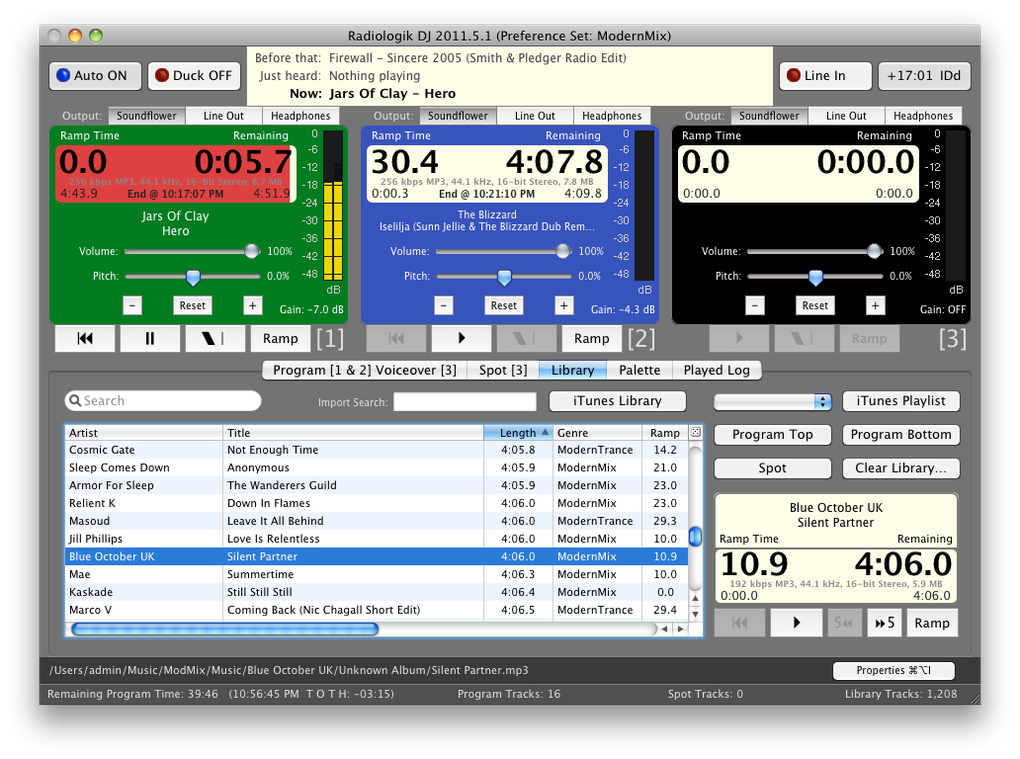
Turn Time Machine off
After a long period of time backing up, Time Machine can become verydisk-intensive with the hourly backups--enough that it can take longerto do maintenance than actual copying of files and enough where itaffects playback. Turn Time Machine off and consider using ChronoSyncor Carbon Copy Clonerto do backups daily at the least listened hours of the day.
Keep Mac Awake and Disks Spinning
In Energy Saver, make sure the Computer sleep time is Never andthe Put hard disks to sleep when possible is unchecked. It isokay to have the display sleep.
Memory
Disk swapping memory can cause performance issues. To checkmemory performance, open /Applications/Utilities/Activity Monitor andlook at System Memory. Page outs are best at 0 bytes or a very smallnumber compared to page ins such as a few MB or less. High page ins areokay. If page outs are high, either run less memory heavy applicationsat once or add memory. In Mavericks 10.9 and up, look at memorypressure. It should be green.
Network Publishing
If Radiologik freezes for long periods of time and publishing is on forTwitter, TuneIn, or Last.fm, try turning these off to see if thisresolves the freezing. There might be a networking problem preventingthese from working that needs to be fixed.
Headless Mini
Observed on Late 2012 mini running Mountain Lion: The mini will notperform as well with no display attached. A good solution is to attachan HDMI headless adapter. Seeblog post here.
Rebuild iTunes database needed
The symptom is a pause a couple seconds after starting each track. Totest if this is the cause, turn off this option: Preferences-->AudioI/O-->Register Tracks Played with iTunes…'. If this fixes theproblem then try rebuilding the iTunes database http://support.apple.com/kb/HT1451
No important information should be lost in this such as last played,playcounts, ratings, etc.

Then turn the preference back on to see if the issue is fixed.
Clear Library and Play History
There have been a couple rare cases where clearing the PlayHistory would resolve hesitations on transitions. Go to the PlayHistory tab and the use the Clear List button. You can also tryclearing the Library and re-importing.
Other performance options for older Macs
You may find performance faster if you turn off Waveform inPreferences, Appearance
If you don't use the files published to ~/Music/Radiologik/Web, turnoff Web in Preferences, Publishing
DJ & Schedulerseeing out-of-date tracks and playlists from iTunes
iTunes can stop updating it's XML file. Since Scheduler and DJuse this to know the current state of iTunes Library, having this stuckin the past can cause a slew of problems from no rotation, not seeingnew tracks, trying to get tracks that don't exist, not seeing newplaylists, seeing old deleted playlists, etc.
Look at ~/Music/iTunes/iTunes Library.xml (sometimes iTunes MusicLibrary.xml) in the Finder and see what the modification date is on it.It should be very recent. If not, note the date, show all songs iniTunes and list them by date added. Look for songs added right afterthat XML file modification date for odd characters in any of the fieldsfrom artist, title, album, composer, comment, etc. If you find oddcharacters like , remove them. You'llknow you're successful when the XML file is updated more recently. Ifyou had 'iTunes Music Library.xml', iTunes might startwriting-out the new working xml file as 'iTunes Library.xml' leavingthe old one with the old date there. That old one can then be trashed.
Automatically recoverfrom a DJ crash:
- With Radiologik Scheduler running, go in Scheduler'spreferences and turn on 'Make sure DJ is always running'.
- Open Terminal and enter 'defaults writecom.apple.CrashReporter DialogType server' without quotes and return.This will keep crash reports from showing while still logging them toConsole.
Particularly true with older versions of iTunes, don't let iTunes doautomatic checks for updates. It leaves a dialog up that preventsRadiologik from communicating with iTunes. This option is at the bottomof the iTunes preferences window on the General pane.
iTunes/Music Last Played
Radiologik DJ will mark tracks played in iTunes/Music under these conditions:
- In Preferences-->Audio I/O, ensure Log is checked forthe output you use for broadcasting.
- In Preferences-->Audio I/O, ensure Register playedtracks with iTunes/Music when logging the player output is checked.
- On Mojave and higher, in System Preferences--Security & Privacy--Automation, make sure Radiologik DJ has a check for iTunes or Music.
Maintenance and search and replace AppleScripts for iTunes/Music areavailable at Doug's AppleScripts for iTunes/MusicCrash Reports
If Radiologik quits unexpectedly, it may create a crash report that youcan email that will help determine the source of the problem to find asolution. Use Console in /Applications/Utilities/ to show log list anddepending on OS X version it will be in either User Reports, User Diagnostic Reports,or ~/Library/Logs/CrashReporter. Look for files beginning withRadiologik. You can drag the item right from the list to produce filethat can be emailed.
Logs
Radiologik keeps logs in ~/Library/Logs/Radiologik/ which you canview in Radiologik Scheduler--Logs--Browse All. An Errors.log may reveal issuesand that can be emailed. If you have issues with Scheduling andplayback, sending a log for the day from both Scheduler and andPlay Logs is very helpful in showing what issue you might behaving such as with how a Scheduler script executed.
Unless it is indicated in the logs, report the version of Radiologik DJand Scheduler, OS X version, and which model Mac and any other relevantinformation.
Email to jay at macinmind dot com.
Turn file sharing on on both Macs andhave the username and password saved for each to access the othersactive user home folder so that they can be mounted by eitherautomatically without a dialog.
These folders need to be shared from the DJ Mac to the Scheduler Mac.The original should be on the DJ Mac. On the Scheduler Mac, make analias from these folders from the mounted DJ shared home folder to thesame relative location on the Scheduler Mac:
~/Music/Radiologik/This folder should should be shared from the Scheduler Mac tothe DJ Mac. Original should be on Scheduler Mac. On the DJ Mac, make analias from this folder from the mounted Scheduler shared home folder tothe same relative location the Scheduler Mac.
~/Library/Preferences/Radiologik/
~/Library/Logs/Radiologik/~/Library/ is hidden in 10.7 and up. From the homefolder you can enter this using Go menu-->Go to folder…(Cmd-Shift-G) and enter Library.
~/Music/iTunes/
To have Radiologik get the iTunes XML paths corrected so it canimport playlists, import into DJ's Library, and receive corrected pathsfrom Scheduler, open the preferences to the Global pane. Look for theitem LibraryPathReplace
For example, to get
to properly be
use the following value:
Now you can successfully import your iTunes library into RadiologikDJ's library using the 'iTunes Library' button.
3. Remote iTunes
DJ needs to mark tracks played in iTuneson the Scheduler Mac. We can do this with Remote Apple Events.
1. On the Scheduler Mac, open System Preferences, click Sharing, thenturn on Remote Apple Events. Set access as you see fit. Restart thisMac to get this working properly.
2. On the DJ Mac in Radiologik DJ, open the preferences to the Advancedpane. Find the item RemoteiTunesMacand set it so it has the information for your remote Mac in the formatlike this:
eg.admin:pass123@LibraryMacMini.local
Radiologik DJ on one Mac should now marks songs as played in iTunes onthe Scheduler Mac.
4. Run a second copy of DJ onthe remote scheduling Mac
We can use this same preference to indicate that we should use analternate to ~/Music/Radiologik/ for a second copy of DJ to run whilethe main folder is shared between two Macs.
On the scheduling Mac, open the preferences to the Global pane and findthe item RemoteiTunesMac andset it so it has the information for your remote Mac in the format likethis:
Quit DJ and relaunch. Radiologik DJ on this computer will now use thefolder ~/Library/Radiologik Local/ and that will then eliminate thepotential for conflicts with two copies of Radiologik DJ accessing thesame folder.
5. Preparing Scheduler preferences for DJon separate Mac
To prevent Scheduler from attempting tolaunch DJ on the same Mac as Scheduler is running, in the preferencesfor Scheduler, turn off the option 'Make sure DJ is always running'.That will prevent Scheduler from attempting to launch DJ anytime itfinds it is not running.
Also, normally Scheduler wants to make sure DJ is running beforescheduling to check the queue. To prevent Scheduler from launching DJlocally when scheduling, on the Scheduler Mac, quit RadiologikScheduler, open the file ~/Library/Preferences/Radiologik/RadiologikScheduler Preferences in TextEdit. Find the line
Then run Radiologik Scheduler again.
6. Other split DJ and Scheduler/iTunesconsiderations
- Remember to set login items for both Macs according totheir new roles
- iTunes should not be launched on the DJ Mac. Remove itfrom this Mac and remove it's icon from the Dock. DJ users have accessto iTunes tracks through DJ's iTunes playlists and the Library tab andare protected from doing any harm to the iTunes Library on theScheduler Mac.
- Audio files that are outside of iTunes such as trafficflight audio files need to be local to the Scheduler Mac and in adirectory that the DJ Mac can access. Making a folder in the Musicfolder to store these works well.
| CustomiTunesXMLLocation LibraryPathReplace RemoteiTunesMac AutoRefreshMenus AudioHijackTrackTitlesOverride ManuallySaveTrackProperties AudioHijackPublishingOrder OverlappingTimeAnnouncements | OverlappingOutros BetterButSlowerLibraryOrder MarkUsingPersistentID PlayPodcatIniTunesToMark MarkScriptToClipboard ResetPitchWhenAuto TimeOffset UseTimeOffsetForTextCommand | TitlePublishingRegExMask NoPlayChangeScriptForDefaultPub OnlyShowPlaylistWithRegExMatch KeepSchedulerOpen ShowErrorNotifications DisableAppToFront DisableScrollWheelVolume SubscribeToBetas |
CustomiTunesXMLLocation
Normally Radiologik looks for the active iTunes library location. Butin case you have multiple libraries and you want to Radiologik to readfrom a different library than what is active, you can set the path tothe folder which contains the xml file.
Open the preferences to the Global pane and find the item CustomiTunesXMLLocation. Click thefield to the right to get an open dialog to select the XML filelocation. eg. '/Volumes/Storage/Storage/Music/iTunes/iTunesLibrary.xml'
Note: Markingtracks played will still be done through the active iTunes Libraryunless this is a remote Mac in which case you canuse RemoteiTunesMacbelow.
LibraryPathReplace
To have Radiologik get the iTunes XML paths corrected so it can importplaylists, import into DJ's Library, and receive corrected paths fromScheduler, open the preferences to the Global pane. Look for the itemLibraryPathReplace
The value is in the form of: [searchterm][space][replace term]
For example, to get
file://localhost/Users/admin/Music/iTunes/iTunes%20Music/Bizet/Carmen.mp3
to properly be
file://localhost/Volumes/admin/Music/iTunes/iTunes%20Music/Bizet/Carmen.mp3
use the following value:
/Users/admin /Volumes/admin
Now you can successfully import your iTunes library into RadiologikDJ's library using the 'iTunes Library' button.
RemoteiTunesMac
In a setup with iTunes on a differentMac, DJ needs information about how to mark tracks played in iTunes onthis remote Mac. We can do this with Remote Apple Events.
1. On the remote Mac, open System Preferences, click Sharing, then turnon Remote Apple Events. Set access as you see fit. Restart this Mac toget this working properly.
2. On the DJ Mac in Radiologik DJ, open the preferences to the Advancedpane. Find the item RemoteiTunesMacand set it so it has the information for your remote Mac in the formatlike this:
eg.admin:pass123@LibraryMacMini.local
Radiologik DJ on one Mac should now marks songs as played in iTunes onthe remote Mac.
AutoRefreshMenus
Default is on. You may need to disable auto refresh of menus for conditions whereseveral hundred playlists in iTunes are hurting DJ performance whenchanging applications.
AudioHijackTrackTitlesOverride
Default is on. With this on, Radiologik saves the artist and track information to ~/Library/ApplicationSupport/Nicecast/NowPlaying.txt. With this method, regardless ofwhich source is used, Radiologik overrides what any other source mightprovide for this information. To make Radiologik only publish thisinformation to Audio HiJack and Nicecast when Radiologik is the source.
on location is ~/Library/ApplicationSupport/Nicecast/NowPlaying.txt (default)
off location is ~/Documents/Radiologik/NowPlaying.txt
ManuallySaveTrackProperties
Default is off. Setting this option to true allows Tracks to holdTrack properties temporarily until you press the Save button in theTrack Properties window. This option also allows Track Properties thatare not saved in the file to remain with program and spot files as wellas the saved queue.
AudioHijackPublishingOrder
Default is artist-album-title. You can adjust the order in which artist, title, and albummetadata are presented in a stream from Audio Hijack or Nicecast. Use the terms artist,title, and album separated only by -. Default is artist-album-title butyou could make it title-artist-album for instance.
OverlappingTimeAnnouncements
Default is off. Normally Time Announcements are very short and an overlap is notdesirable. But perhaps in some cases you've made very customized timeannouncements that are longer that you want them to overlap. Turningthis option on will allow Time Announcement files to use either theoverlap value saved in them via track properties editing or as set byTrack Prep
OverlappingOutros
Default is off. This option is provided to keep the old behavior ofhaving outros overlap. Since combos were introduced, it was necessaryto have outros not have too much trailing silence in order to naturallycombine with an intro to make a combo.
BetterButSlowerLibraryOrder
Default is on. With this option on, when you sort by a columnsubsorting by other columns is done. Sometimes with very largelibraries, this can slow performance. Turning this option off will makethe sort only by the column sorted.
MarkUsingPersistentID
Default is on. If MarkUsingPersistentIDis on, Persistent ID is use to mark track played in iTunes/Music, otherwiseartist, title, and album are used.
PlayPodcatIniTunesToMark
Default is off. If PlayPodcatIniTunesToMarkis on, when a track with a genre of 'Podcast' is played, when the track is markedplayed in iTunes, so long as iTunes is not currently playing, this will simulateactually playing the track in iTunes, doing so silently for the first few seconds,advancing to 10 seconds from the end, letting the track finish, and then restoringthe last found iTunes volume level. With this setting on or off, iTunes is also quitand relaunched after marking a track played that has the genre of 'Podcast'if nothing is playing in iTunes to further convince iTunes that wereally are playing these podcast tracks and that iTunes should not unsubscribe us.
MarkScriptToClipboard
Default is off. For troubleshooting marking tracks as played in iTunes/Music,if iMarkScriptToClipboardis on, the marking AppleScript will be copied to the clipboard when itis executed.
RestartSilentPlayers
Default is on. Only applicable to ML versions after 2016.2.1. With this on, if a player is playing with no meteractivity for 15 seconds with more than 30 seconds remaining for thetrack, the player will be paused and restarted to try to rectify theproblem.
ResetPitchWhenAuto
Default is on. When this is off, the rate adjustmentyou make to the top 3 players is kept even when Auto is on.
TimeOffset
Default is 0. Range is -300 to 300 seconds or 5 minutesbehind to 5 minutes ahead. This offsets all of Radiologik's timecalculations for special uses such as stations with a delay or forinternet streams with a known buffer delay.
UseTimeOffsetForTextCommand
Default is on. Determines whether or not to use theTimeOffset preference for the text commands on the Publishing pane ofthe Preferences.
PublishingRegExMask
Use this to remove content from the published titles,artists or albums.An example is to remove the parenthesis content of a title such as'Song (feat. Singer)' to make it just 'Song'. This uses RegEx toestablish the pattern. In this case' (.*)' withoutthe quotes. To remove both parenthesis and bracketed content, you canuse '[([].*[)]]' without the quotes. For referenceand live testing of RegEx, visit: 'http://regexpal.com
NoPlayChangeScriptForDefaultPub
Default is off. With this on the DJEvent-NowPlayingChanged scriptwill not fire when default publishing is used.
OnlyShowPlaylistWithRegExMatch
Set this to a regular expression search term to only show playliststhat get a match
e.g. OnlyShowPlaylistWithRegExMatch=radio only shows playlist with'radio' in them
e.g. OnlyShowPlaylistWithRegExMatch=[A-Z] only shows playlists with atleast one capital letter
See http://regexpal.com for reference
KeepSchedulerOpen
Default is off. If Scheduler needs to be running all the time for yourstation, you can ensure that it is kept open in case someone quit it orfor some reason it crashed.
ShowErrorNotifications
Default is on. With this on, any errors that DJ logs to to Error.log are presented in a popup window.
DisableAppToFront
Default is off. With this on, Radiologik DJ will not be made the frontmost app with Auto off at the last 20 seconds of a track.
DisableScrollWheelVolume
Default is off. With this on, scrolling with mouse wheel or trackpad will not adjust the volume of players or the palette volume.
SubscribeToBetas
Default is off. Turn this on to have the update checks get beta versionsas well as final versions. It is advisable to only run betas if you arewilling to test new features. You should not leave this on all the timeparticularly for critical operation stations.
It is possible to run more than one copy ofRadiologik DJ and Scheduler and have those copies use their own set ofRadiologik folders. To do this, make a copy of the Radiologik DJ and/orScheduler application(s) and add a -- and something to the name of theapplication such as 'Radiologik DJ--Jazz' and/or 'RadiologikScheduler--Jazz'. Then these copies will use folders 'Radiologik--Jazz'in the Music, Logs, and Preferences folders. When launched, they willalso show the appended name in their respective title bars. Withmultiple audio outputs it is then possible to run more than onechannel/station on the same Mac. All of the Radiologik applicationinstances will still share the same one iTunes/Music.
When updating to a new version via the built-in version updater, thealtered application name for each instance is kept.
~/Music/Radiologik/
~/Library/Logs/Radiologik/
~/Library/Preferences/Radiologik/
~/Library/Application Support/Radiologik/Backups/
| Preferences | ~/Library/Preferences/Radiologik/ |
| Database & SavedStates | ~/Music/Radiologik/ |
| Scheduler | ~/Music/Radiologik/Schedule/ |
| Time Announcements | ~/Music/Radiologik/TimeAnnounce/ ~/Music/Radiologik/DJ Voices/[DJ Name]/Time Announce/ |
| Voiceover intros | ~/Music/Radiologik/Intros/ ~/Music/Radiologik/DJ Voices/[DJ Name]/Intros/ |
| Voiceover outros | ~/Music/Radiologik/Outros/ ~/Music/Radiologik/DJ Voices/[DJ Name]/Outros/ |
| DJ Program Files | ~/Music/Radiologik/Programs/ |
| AppleScripts | ~/Music/Radiologik/Scripts/ |
| Logs | ~/Library/Logs/Radiologik/ |
| Recent/Upcoming HTML | ~/Music/Radiologik/Web/ |
| Scheduler Backups | ~/Library/Application Support/Radiologik/Backups/ |
- Date & Time
- Artist
- Title
- Album
- Composer
- File path
- Duration in seconds
- ISRC code
- Publisher
You can make copies of this software and distribute them as long as thesoftware is not modified in any way and the registration informationdoes not accompany the software.
You may not sell copies of this software. You may not rent, lease, ordistribute this software as part of a collectionwithout the permission of the author. You may not decompile,disassemble, reverse engineer, copy, or create a derivative work fromthis software.
You are permitted to make a backup copy of this software. You maymake archival copies of the software for each License obtained underthis Agreement. You may make copies of the written documentation whichaccompanies the software in support of your authorized use of thesoftware.
Limited Warranty/Limitation of Liability:
This software is licensed as is with the removal of registrationreminders. This software allows you to 'try before you buy' and I operateon the understanding that you are satisfied with the software beforeyou purchase a registration.
This warranty is in lieu of any other warranties, express or implied,including the implied warranties of merchantability and fitness for aparticular purpose. In no event will the author be liable to you fordamages, including any loss of profits, lost savings, or otherincidental or consequential damages arising out of your use of orinability to use the software.
Customer Support:
I will attempt to answer technical support requests from registeredusers, but this service is offered on a reasonable efforts basis only,and I may not be able to resolve every support request. I can supportthe software only if it is used under conditions and on operatingsystems for which it is designed.
General:
If any provision of this Agreement is found to be unlawful, void, orunenforceable, then that provision shall be severed from this Agreementand will not affect the validity and enforceability of any of theremaining provisions. This Agreement shall be governed by the laws ofthe State of Illinois.